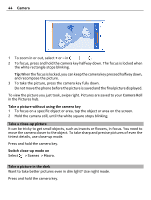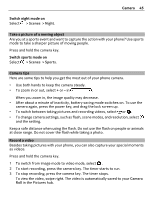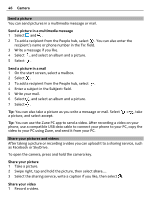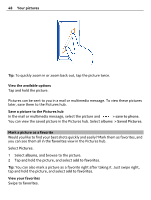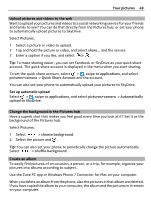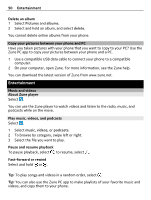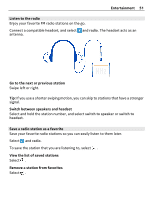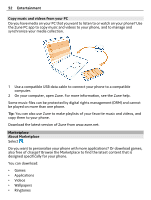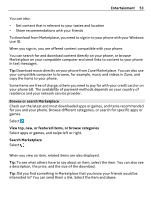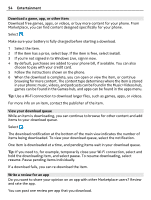Nokia Lumia 900 User Guide - Page 49
Upload pictures and videos to the web, Change the background in the Pictures hub, Create an album - windows
 |
View all Nokia Lumia 900 manuals
Add to My Manuals
Save this manual to your list of manuals |
Page 49 highlights
Your pictures 49 Upload pictures and videos to the web Want to upload your pictures and videos to a social networking service for your friends and family to see? You can do that directly from the Pictures hub, or set your phone to automatically upload pictures to SkyDrive. Select Pictures. 1 Select a picture or video to upload. 2 Tap and hold the picture or video, and select share... and the service. 3 Enter a caption if you like, and select or . Tip: To make sharing easier, you can set Facebook or SkyDrive as your quick share account. The quick share account is displayed in the menu when you start sharing. To set the quick share account, select > , swipe to applications, and select pictures+camera > Quick Share Account and the account. You can also set your phone to automatically upload your pictures to SkyDrive. Set up automatic upload Select > , swipe to applications, and select pictures+camera > Automatically upload to SkyDrive. Change the background in the Pictures hub Have a superb shot that makes you feel good every time you look at it? Set it as the background of the Pictures hub. Select Pictures. 1 Select > choose background. 2 Select the picture and . Tip: You can also set your phone to periodically change the picture automatically. Select > shuffle background. Create an album To easily find pictures of an occasion, a person, or a trip, for example, organize your pictures into albums according to subject. Use the Zune PC app or Windows Phone 7 Connector for Mac on your computer. When you delete an album from the phone, also the pictures in that album are deleted. If you have copied the album to your computer, the album and the pictures in it remain on your computer.