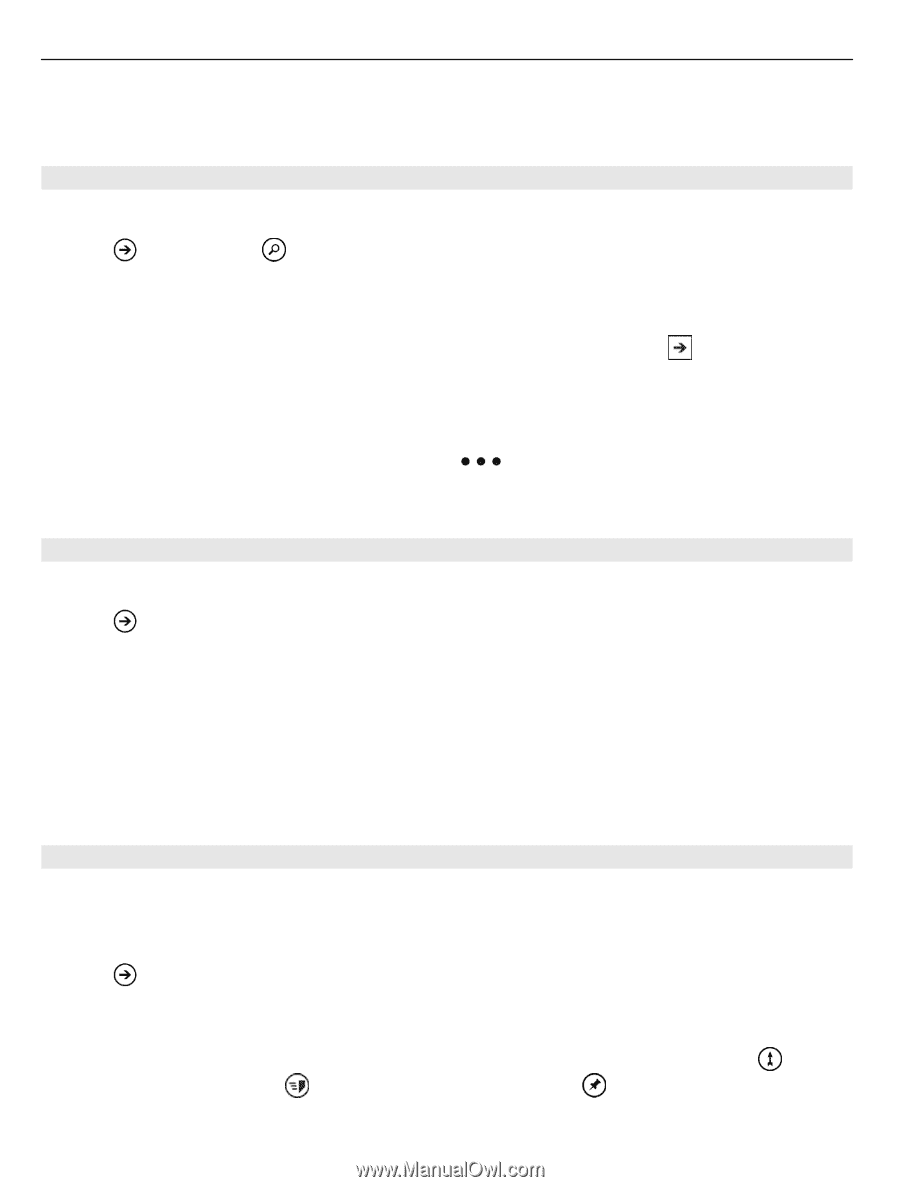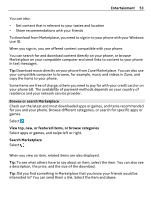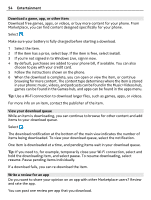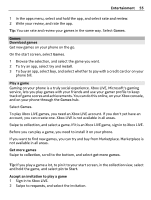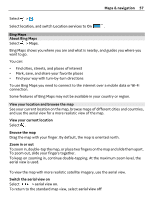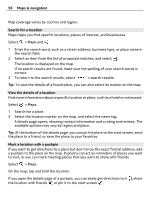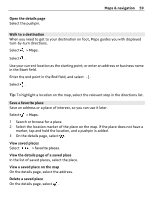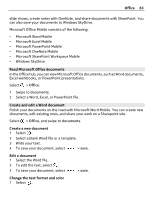Nokia Lumia 900 User Guide - Page 58
Search for a location, View the details of a location, Mark a location with a pushpin, search results - review
 |
View all Nokia Lumia 900 manuals
Add to My Manuals
Save this manual to your list of manuals |
Page 58 highlights
58 Maps & navigation Map coverage varies by country and region. Search for a location Maps helps you find specific locations, places of interest, and businesses. Select > Maps and 1 Enter the search word, such as a street address, business type, or place name in the search field. 2 Select an item from the list of proposed matches, and select . The location is displayed on the map. If no search results are found, make sure the spelling of your search words is correct. 3 To return to the search results, select > search results. Tip: To view the details of a found place, you can also select its marker on the map. View the details of a location Find more information about a specific location or place, such as a hotel or restaurant. Select > Maps. 1 Search for a place. 2 Select the location marker on the map, and select the name tag. A details page opens, showing contact information and a rating and reviews. The available options may vary by region and place. Tip: At the bottom of the details page, you can pin the place to the start screen, send the place to a friend, or save the place to your favorites. Mark a location with a pushpin If you want to get directions to a place but don't know the exact formal address, add a pushpin to the place on the map. Pushpins can act as reminders of places you want to visit, or you can mark meeting places that you want to share with friends. Select > Maps. On the map, tap and hold the location. If you open the details page of a pushpin, you can easily get directions to it , share the location with friends , or pin it to the start screen .