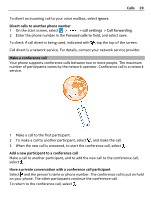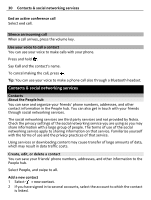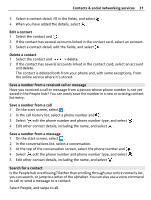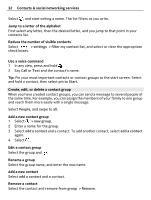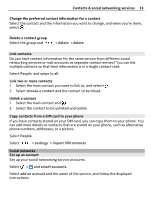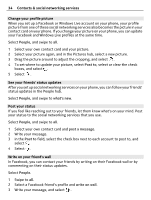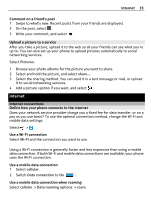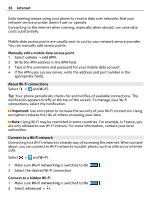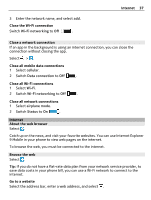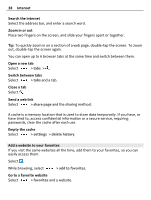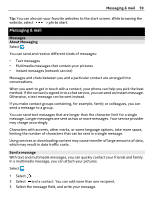Nokia Lumia 900 User Guide - Page 34
Change your profile picture, See your friends' status updates, Post your status - windows phone 7 8
 |
View all Nokia Lumia 900 manuals
Add to My Manuals
Save this manual to your list of manuals |
Page 34 highlights
34 Contacts & social networking services Change your profile picture When you set up a Facebook or Windows Live account on your phone, your profile picture from one of these social networking services also becomes the picture in your contact card on your phone. If you change your picture on your phone, you can update your Facebook and Windows Live profiles at the same time. Select People, and swipe to all. 1 Select your own contact card and your picture. 2 Select your picture again, and in the Pictures hub, select a new picture. 3 Drag the picture around to adjust the cropping, and select . 4 To set where to update your picture, select Post to, select or clear the check boxes, and select . 5 Select . See your friends' status updates After you set up social networking services on your phone, you can follow your friends' status updates in the People hub. Select People, and swipe to what's new. Post your status If you feel like reaching out to your friends, let them know what's on your mind. Post your status to the social networking services that you use. Select People, and swipe to all. 1 Select your own contact card and post a message. 2 Write your message. 3 In the Post to field, select the check box next to each account to post to, and select . 4 Select . Write on your friend's wall In Facebook, you can contact your friends by writing on their Facebook wall or by commenting on their status updates. Select People. 1 Swipe to all. 2 Select a Facebook friend's profile and write on wall. 3 Write your message, and select .