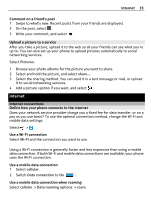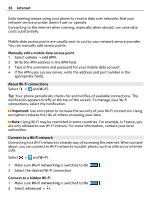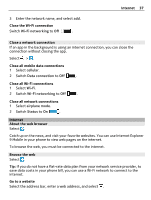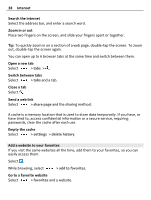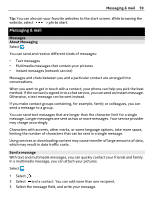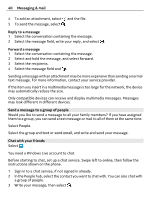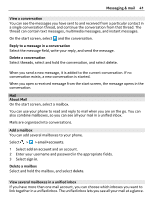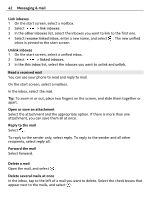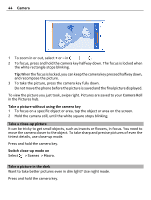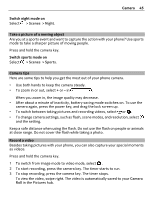Nokia Lumia 900 User Guide - Page 40
Send a message to a group of people, Chat with your friends, forward, People, send email, online - windows 7 8
 |
View all Nokia Lumia 900 manuals
Add to My Manuals
Save this manual to your list of manuals |
Page 40 highlights
40 Messaging & mail 4 To add an attachment, select and the file. 5 To send the message, select . Reply to a message 1 Select the conversation containing the message. 2 Select the message field, write your reply, and select . Forward a message 1 Select the conversation containing the message. 2 Select and hold the message, and select forward. 3 Select the recipients. 4 Select the message field and . Sending a message with an attachment may be more expensive than sending a normal text message. For more information, contact your service provider. If the item you insert in a multimedia message is too large for the network, the device may automatically reduce the size. Only compatible devices can receive and display multimedia messages. Messages may look different in different devices. Send a message to a group of people Would you like to send a message to all your family members? If you have assigned them to a group, you can send a text message or mail to all of them at the same time. Select People. Select the group and text or send email, and write and send your message. Chat with your friends Select . You need a Windows Live account to chat. Before starting to chat, set up a chat service. Swipe left to online, then follow the instructions shown on the phone. 1 Sign in to a chat service, if not signed in already. 2 In the People hub, select the contact you want to chat with. You can also chat with a group of people. 3 Write your message, then select .