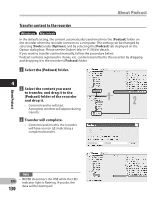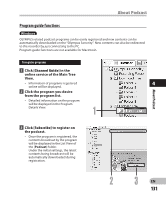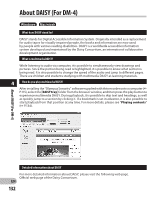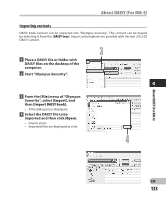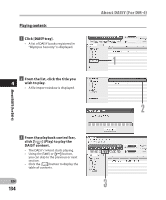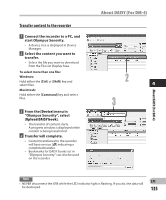Olympus DM-2 DM-4 Detailed Instructions (English) - Page 130
Transfer content to the recorder
 |
View all Olympus DM-2 manuals
Add to My Manuals
Save this manual to your list of manuals |
Page 130 highlights
About Podcast Transfer content to the recorder Windows Macintosh In the default setting, the content automatically transferred into the [Podcast] folder on the recorder when the recorder connects to a computer. This setting can be changed by selecting [Tools] under [Options], and by selecting the [Podcast] tab displayed on the Option dialog box. Please see the Online Help (☞ P.118) for details. If you want to transfer content manually, follow the procedure below. Podcast contents registered in iTunes, etc. can be transmitted to this recorder by dragging and dropping it in the recorder's [Podcast] folder. 1 Select the [Podcast] folder. 4 2 Select the content you want to transfer, and drag it to the [Podcast] folder of the recorder and drop it. • Content transfer will start. A progress window will appear during transfer. 3 Transfer will complete. • Content transferred to the recorder will have an icon [ ] indicating a completed transfer. 12 About Podcast EN 130 Note • NEVER disconnect the USB while the LED indicator light is flashing. If you do, the data will be destroyed.