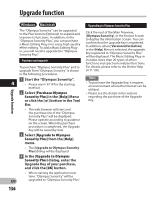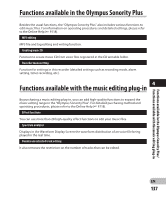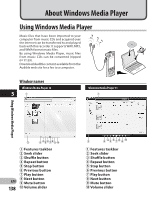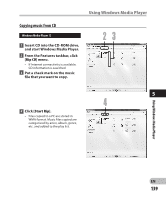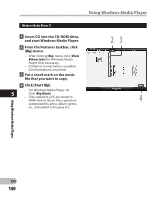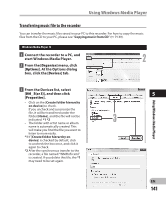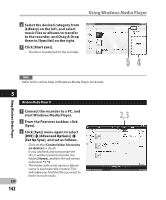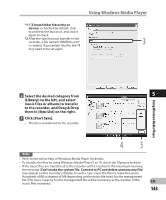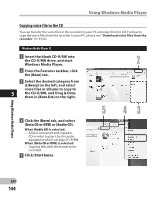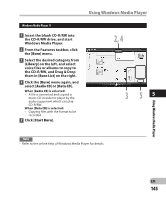Olympus DM-2 DM-4 Detailed Instructions (English) - Page 141
Transferring music file to the recorder
 |
View all Olympus DM-2 manuals
Add to My Manuals
Save this manual to your list of manuals |
Page 141 highlights
Using Windows Media Player Transferring music file to the recorder You can transfer the music files saved in your PC to this recorder. For how to copy the music files from the CD to your PC, please see "Copying music from CD" (☞ P.139). Windows Media Player 12 1 Connect the recorder to a PC, and start Windows Media Player. 2 2 From the [Organize] menu, click [Options]. At the Options dialog box, click the [Devices] tab. 3 From the Devices list, select [DM_5(or 3)], and then click 5 [Properties]. • Click on the [Create folder hierarchy on device] to check. If you uncheck and syncronize the file, it will be transfered under the folder [Home], and the file will not be indicated. *1 *2 3 • The folder with artist name or album name is automatically created. This will make you find the file you want to listen to more easily. *1 If [Create folder hierarchy on device] is checked by default, click to uncheck the box once, and click it again to check. *2 After the synchronous transfer to the recorder, a file named "WMPInfo.xml" is created. If you delete this file, the *1 may need to be set again. Using Windows Media Player EN 141