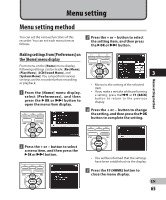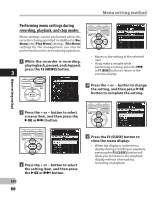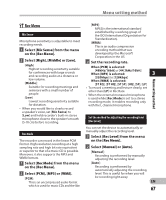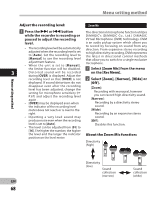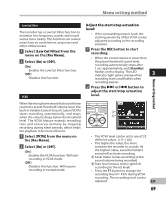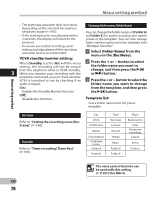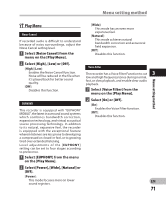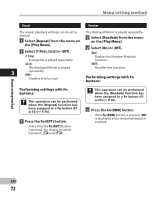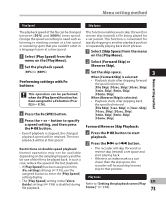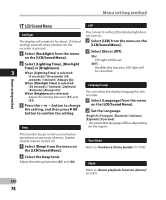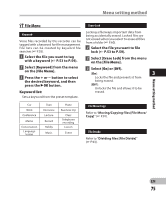Olympus DM-2 DM-4 Detailed Instructions (English) - Page 70
the folder name you want
 |
View all Olympus DM-2 manuals
Add to My Manuals
Save this manual to your list of manuals |
Page 70 highlights
Menu setting method Menu setting method • The start/stop actuation level also varies depending on the selected microphone Changing folder names [Folder Name] sensitivity mode (☞ P.67). You can change the folder names of [Folder A] • If the starting level is not adjusted within 2 seconds, the display will return to the to [Folder E] for audio recording into names preset in the template. You can also change previous. folder names registered in the template with • To ensure successful recordings, prior "Olympus Sonority". testing and adjustment of the start/stop actuation level is recommended. VCVA standby monitor setting: When [Standby] is set to [On] with the menu setting, the recording will not be output 3 from the earphone while in VCVA standby. When you monitor your recording with the 1 Select [Folder Name] from the menu on the [Rec Menu]. 2 Press the + or − button to select the folder name you want to change, and then press the `OK or 9 button. earphone connected, you can check whether VCVA is launched or not by checking if an audio is output. 3 Press the + or − button to select the folder name you want to change [On]: from the template, and then press Enables the Standby Monitor function. the `OK button. [Off]: Disables this function. Template list: Sets a folder name from the preset template. Rec Scene Refer to "Setting the recording scene [Rec Scene]" (☞ P.80). Timer Rec Refer to "Timer recording [Timer Rec]" (☞ P.81). Car Work Conference Memo Conversation Language lesson Folder A Folder D Train Interview Lecture Record Hobby Music Folder B Folder E Plane Business trip Class Telephone recording Lesson Event Folder C The voice control function can be used with this setting (☞ P.107) (For DM-4). EN 70