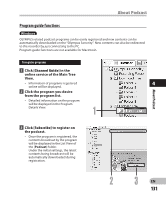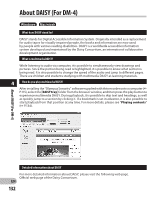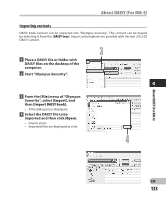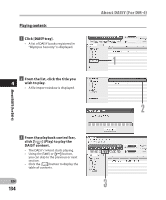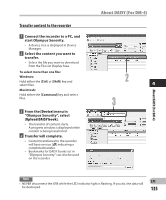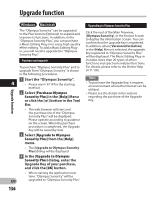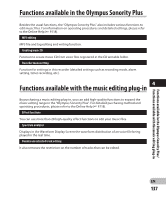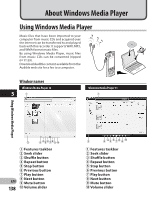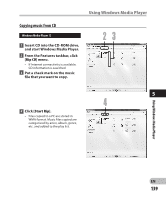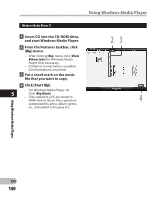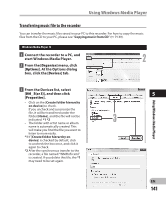Olympus DM-2 DM-4 Detailed Instructions (English) - Page 136
Upgrade function
 |
View all Olympus DM-2 manuals
Add to My Manuals
Save this manual to your list of manuals |
Page 136 highlights
Upgrade function Windows Macintosh The "Olympus Sonority" can be upgraded to the Plus Version (Optional) to expand and improve its functions. In addition, in the "Olympus Sonority Plus", you can purchase a Music Editing Plug-in to enjoy high-quality effect editing. To add a Music Editing Plugin, you will need to upgrade the "Olympus Sonority Plus". Purchase and upgrade Upgrade function To purchase "Olympus Sonority Plus" and to upgrade from "Olympus Sonority" is shown in the following procedures. 1 Start the "Olympus Sonority". 4 • Please see ☞ P.119 for the starting method. 2 Select [Purchase Olympus Sonority Plus] in the [Help] Menu or click the [ ] button in the Tool Bar. • The web browser will start and the purchase site of the "Olympus Sonority Plus" will be displayed. Please operate according to guidance on the screen. When the purchase procedure is completed, the Upgrade Key will be issued by mail. 3 Select [Upgrade to Olympus Sonority Plus] from the [Help] menu. • The [Upgrade to Olympus Sonority Plus] dialog will be displayed. 4 In the [Upgrade to Olympus Sonority Plus] dialog, enter the Upgrade Key of your purchase, and click the [OK] button. • When starting the application next time, "Olympus Sonority" will be EN upgraded to "Olympus Sonority Plus". 136 Upgrading to Olympus Sonority Plus Click the root of the Main Treeview, [Olympus Sonority], in the Browse Screen to display the Information Screen. You can confirm that the upgrade key is registered. In addition, when [Version Information] in the [Help] Menu is selected, the upgrade key registered in "Olympus Sonority Plus" will be displayed. The Music Editing Plug-in includes more than 20 types of effect functions and spectrum analyzer functions. For details, please refer to the Online Help (+ P. 118). Notes • To purchase the Upgrade Key, it requires an environment where the Internet can be utilized. • Please see the details in the website regarding the purchase of the Upgrade Key.