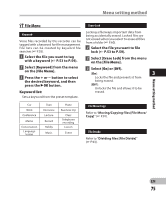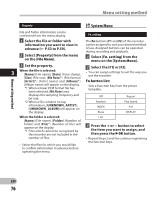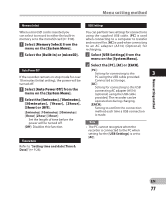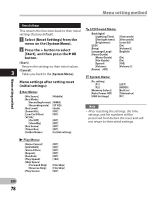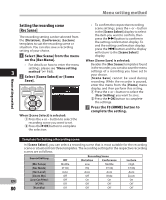Olympus DM-2 DM-4 Detailed Instructions (English) - Page 80
Setting the recording scene, Rec Scene]
 |
View all Olympus DM-2 manuals
Add to My Manuals
Save this manual to your list of manuals |
Page 80 highlights
Menu setting method Menu setting method Setting the recording scene [Rec Scene] The recording setting can be selected from the [Dictation], [Conference], [Lecture] templates to suit the recording scene or situation. You can also save a recording setting of your choice. 1 Select [Rec Scene] from the menu on the [Rec Menu]. • For details on how to enter the menu settings, please see "Menu setting 3 method" (☞ P.65). 2 Select [Scene Select] or [Scene Save]. When [Scene Select] is selected: 1 Press the + or - button to select the recording scene you want to set. 2 Press the `OK button to complete the selection. • To confirm the respective recording scene settings, press the + or - button in the [Scene Select] display to select the item you want to confirm, then press the 9 button to confirm in the setting confirmation display. To end the setting confirmation display, press the 0 button and the display will return to the [Scene Select] display. When [Scene Save] is selected: Besides the [Rec Scene] templates found in the recorder, you can also save the menu settings of a recording you have set to your choice. [Scene Save] cannot be used during recording. While the recorder is paused, enter the menu from the [Home] menu display, and then perform this setting. 1 Press the + or - button to select the [User Setting] you want to save. 2 Press the `OK button to complete the settings. 3 Press the F3 (HOME) button to complete the setting. Template for Setting a Recording scene In [Scene Select], you can select a recording scene that is most suitable for the recording scene or situation from three templates. The recording settings for the respective recording scenes are as follows. Record Setting Recording Scene Off Dictation Conference Lecture [Mic Sense] Middle Low Middle High [Rec Mode] ST XQ HQ ST XQ ST XQ [Rec Level] Auto Auto Auto Auto [Zoom Mic] Off Off Wide Zoom EN [Low Cut Filter] Off On On On [VCVA] Off Off Off Off 80 [Standby] Off Off Off Off