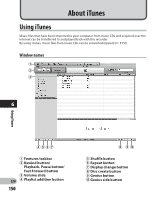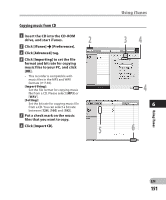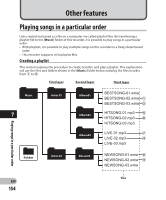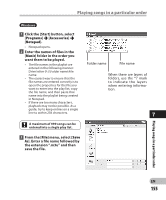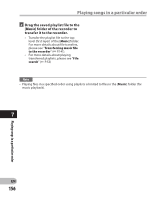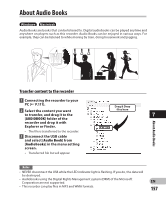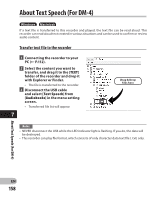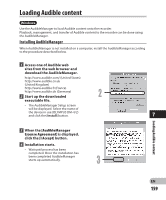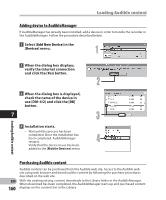Olympus DM-2 DM-4 Detailed Instructions (English) - Page 155
Playing songs in a particular order
 |
View all Olympus DM-2 manuals
Add to My Manuals
Save this manual to your list of manuals |
Page 155 highlights
Playing songs in a particular order Windows 1 Click the [Start] button, select [Programs] { [Accessories] { [Notepad]. • Notepad opens. 2 Enter the names of files in the [Music] folder in the order you want them to be played. • The file names in the playlist are entered in the following manner: Drive letter (F:):\Folder name\File name. • The easiest way to ensure that the file names are entered correctly is to open the properties for the file you want to enter into the play list, copy the file name, and then paste that name into the playlist being created in Notepad. • If there are too many characters, playback may not be possible. As a guide, try to keep entries on a single line to within 256 characters. A maximum of 999 songs can be entered into a single play list. Folder name File name When there are layers of folders, use the "\" mark to indicate the layers when entering information. 7 3 From the [File] menu, select [Save As]. Enter a file name followed by the extension ".m3u" and then save the file. Playing songs in a particular order EN 155