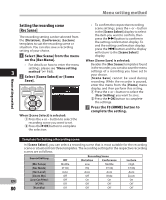Olympus DM-2 DM-4 Detailed Instructions (English) - Page 84
Setting the playback scene, Play Scene]
 |
View all Olympus DM-2 manuals
Add to My Manuals
Save this manual to your list of manuals |
Page 84 highlights
Menu setting method Notes Setting the playback scene • If the recorder is in use at the preset start [Play Scene] time, the timer recording will start directly after stopping the recorder. • Even if the power is turned off or the recorder is put on Hold, timer recording will start at a specified time. • If three timer recordings have the same Voice files recorded in the recorder and music files downloaded from the PC can be saved in the playback settings of your choice to suit the different sound qualities and playback methods. starting times, [Preset 1] has the highest priority and [Preset 3] has the lowest. • If the starting time for timer recording and alarm playback (☞ P.87) is set for the same time, timer recording will have priority. 3 • If the batteries run out while recording based on the timer setting, the recorder will 1 Select [Play Scene] from the menu on the [Play Menu]. • For details on how to enter the menu settings, please see "Menu setting method" (☞P.65). 2 Press the + or − button to select stop recording. Check the battery power before starting the timer recording. • If the [Time & Date] is not correct, timer the item to set, and then press the `OK or 9 button. recording cannot be set at the specified time, so make sure the [Time & Date] is correct before setting timer recording. If it is not correct, reset [Time & Date] (☞ P.28). • The recorder will record in the built-in memory [Folder A] when the microSD card is selected as the recording destination and the microSD card is not inserted during Timer Recording. When [Scene Select] is selected: 1 Press the + or - button to select the playback scene you want to set. 2 Press the `OK button to complete the selection. Menu setting method EN 84