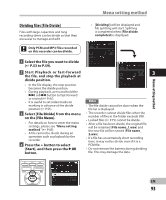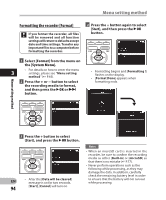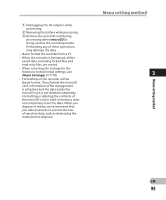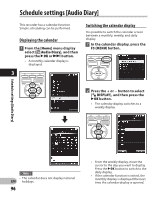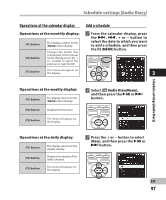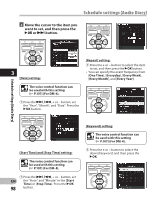Olympus DM-2 DM-4 Detailed Instructions (English) - Page 93
Dividing files [File Divide]
 |
View all Olympus DM-2 manuals
Add to My Manuals
Save this manual to your list of manuals |
Page 93 highlights
Menu setting method Menu setting method Dividing files [File Divide] Files with large capacities and long recording times can be divide so that they are easier to manage and edit. Only PCM and MP3 files recorded on this recorder can be divide. • [Dividing!] will be displayed and file splitting will start. Splitting is completed when [File divide completed] is displayed. 1 Select the file you want to divide (☞ P.53 to P.59). 2 Start Playback or fast-forward the file, and stop the playback at 3 divide position. • In the file display, the stop position becomes the divide position. • During playback, press and hold the 9 or 0 button to fast-forward or rewind (☞ P.47). • It is useful to set index marks on marking in advance at the divide position (☞ P.51). 3 Select [File Divide] from the menu on the [File Menu]. • For details on how to enter the menu settings, please see "Menu setting method" (☞ P.65). • A file cannot be divide during an operation such as playback by the recorder. 4 Press the + button to select [Start], and then press the `OK button. Notes • The file divide cannot be done when the file list is displayed. • The recorder cannot divide files when the number of files in the folder exceeds 998. • Locked files (☞ P.75) cannot be divide. • After a file has been divide, the original file will be renamed [File name_1.wav] and the new file will be named [File name_ 2.wav] • If a file has an extremely short recording time, it may not be divide even if it is a PCM file. • Do not remove the battery during dividing file. This may damage the data. EN 93