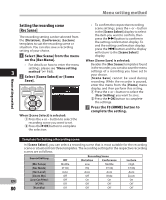Olympus DM-2 DM-4 Detailed Instructions (English) - Page 85
Guidance [Voice Guide]
 |
View all Olympus DM-2 manuals
Add to My Manuals
Save this manual to your list of manuals |
Page 85 highlights
Menu setting method Menu setting method • After purchase, all the settings from Guidance [Voice Guide] 1 to 5 of [User Setting] are the same (initial settings). Register the user This feature gives voice announcements settings in the [Scene Save] then of recorder operating conditions and select playback scene. file tag information (For DM-4). Adjust • To confirm the respective playback the speed and the volume of guidance scene settings, press the + or - button announcements. in the [Scene Select] display to select the item you want to confirm, then press the 9 button to confirm in 1 Select [Voice Guide] from the menu in [LCD/Sound Menu]. the setting confirmation display. To • For details on how to enter the menu end the setting confirmation display, settings, please see "Menu Setting press the 0 button and the display Method" (☞P.65). will return to the [Scene Select] display. 2 Press the + or − button to select the item to set, and then press 3 When [Scene Save] is selected: the `OK or 9 button. You can save the menu settings of a play- back you have set to your choice (☞P.71). 1 Setting the menu of a playback in the recorder to your choice. 2 Press the + or - button to select the [User Setting] you want to save. 3 Press the `OK button to complete the settings. 3 Press the F3 (HOME) button to complete the setting. [Menu Guide] setting: Provides voice guidance for menu settings. 1Press the + or - button to select between [On] and [Off]. [On]: [Menu Guide] will be provided. [Off]: Guidance will be canceled. 2Press the `OK button to exit [Menu Guide] selection. EN 85