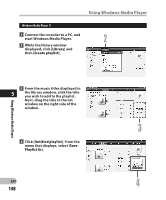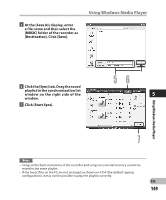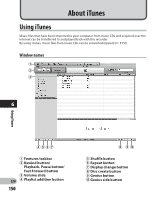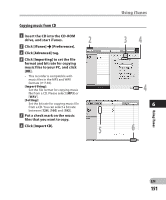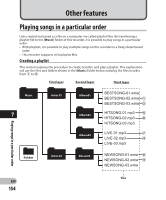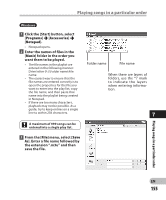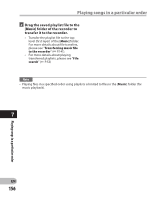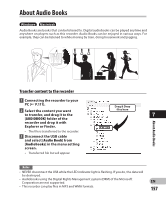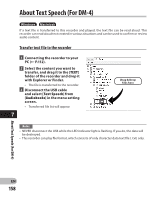Olympus DM-2 DM-4 Detailed Instructions (English) - Page 153
Insert the CD-R/RW into the CD
 |
View all Olympus DM-2 manuals
Add to My Manuals
Save this manual to your list of manuals |
Page 153 highlights
Using iTunes Copying voice file to the CD You can transfer the voice files in the recorder to your PC and copy them to CD. For how to copy the voice files from the recorder to your PC, please see "Download voice files from the recorder" (☞ P.122). 1 Insert the CD-R/RW into the CDR/RW drive, and start iTunes. 2 Select the desired playlist, and put a check mark on the voice files to copy to the CD-R/RW. 3 Click [Burn Disc] 2 4 To set the CD format for copying voice files to CD-R/RW, and click [OK]. When [Audio CD] is selected: A file is converted and copied in music CD in order to play it by the audio equipment which can play CD-R/RW. When [MP3 CD] is selected: Copying in MP3 format. When [Data CD or DVD] is selected: Copying files with the format to be recorded. 3 6 4 EN 153 Using iTunes