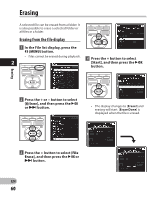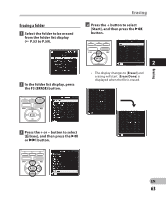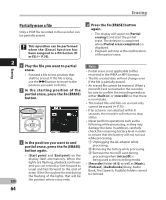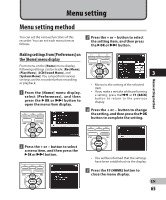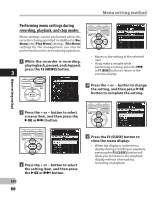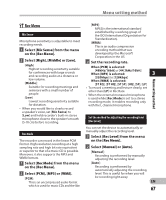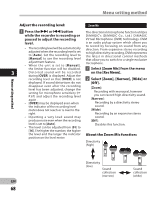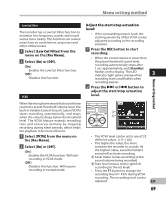Olympus DM-2 DM-4 Detailed Instructions (English) - Page 64
Partially erase a file
 |
View all Olympus DM-2 manuals
Add to My Manuals
Save this manual to your list of manuals |
Page 64 highlights
Erasing Erasing Partially erase a file Only a PCM file recorded in the recorder can be partially erased. This operation can be performed when the [Erase] function has been assigned to a Fn button (F1 or F2) (☞ P.76). 2 1 Play the file you want to partial erase. • Forward a file to the position that shall be erased. If the file is long, use the 9 button to move to the position you want to delete. 2 In the starting position of the partial erase, press the Fn (ERASE) button. 3 In the position you want to end partial erase, press the Fn (ERASE) button again. • [Start point] and [End point] on the display flash alternatively. When the lights are flashing, playback continues and you can rewind or fast-forward as usual and fast-forward to the end of erase. If the file reaches the end during the flashing of the lights, that will be EN the position where erase ends. 64 4 Press the Fn (ERASE) button again. • The display will switch to [Partial erasing !] and start the partial erase. The deletion is completed when [Partial erase completed.] is displayed. • Playback will stop at the end location of the partial erase. Notes • Partial erase is not applicable to files recorded in the WMA or MP3 formats. • The file created date will not change even if the file is partially erased. • An erased file cannot be restored. When a microSD Card is inserted in the recorder, be sure to confirm the recording media as either [Built-in] or [microSD] so that there is no mistake. • The locked files and files set as read-only cannot be erased (☞ P.75). • If an action is not selected within 8 seconds, the recorder will return to stop status. • Never perform operations such as the following while processing, as they may damage the data. In addition, carefully check the remaining battery level in order to ensure that the battery will not run out while processing. 1 Unplugging the AC adapter while processing. 2 Removing the battery while processing. 3 Remove the microSD card during processing when [microSD] is being used as the recording media. • [Recorder] folder (A-E) as well as [Music], [Podcast], [Audiobooks](Daisy, Audio Book, Text Speech, Audible) folders cannot be deleted.