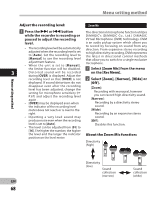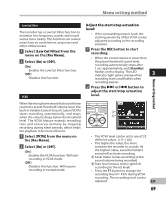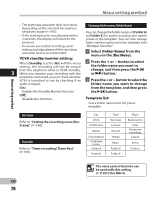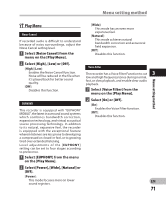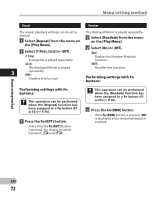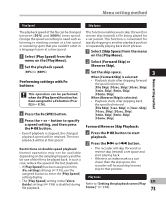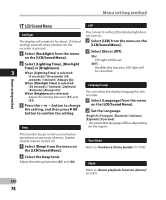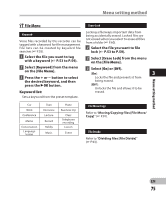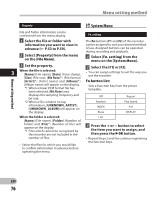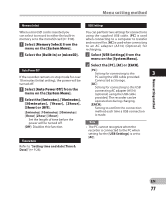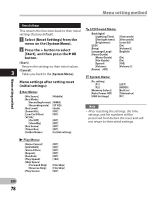Olympus DM-2 DM-4 Detailed Instructions (English) - Page 73
a speed setting, and then press
 |
View all Olympus DM-2 manuals
Add to My Manuals
Save this manual to your list of manuals |
Page 73 highlights
Menu setting method Play Speed The playback speed of the file can be changed between [50%] and [600%] times speed. Change the speed according to need such as listening to meeting content at a fast speed or reviewing spots that you couldn't catch in a language lesson at a slow speed. 1 Select [Play Speed] from the menu on the [Play Menu]. 2 Set the playback speed. [50%] to [600%] Performing settings with Fn buttons: This operation can be performed when the [Play Speed] function has been assigned to a Fn button (F1 or F2) (☞ P.76). 1 Press the Fn (SPD) button. 2 Press the + or − button to specify a speed setting, and then press the `OK button. • Even if playback is stopped, the changed playback speed will be retained. The next playback will be at that speed. Restrictions on double speed playback: Normal operation may not be available depending on the sampling frequency and the bit rate of the file to be played back. In such a case, reduce the speed of the fast playback. • If [Play Speed] has been assigned in the [Fn. setting] settings (☞ P.76), use the assigned button to enter the [Play Speed] setting display. • The [Play Speed] setting in the [Voice Guide] settings (☞ P.86) is disabled during file playback. Skip Space This function enables you to skip (forward) or reverse skip (rewind) a file being played for a set period. This function is convenient for quickly skipping to another playback position or repeatedly playing back short phrases. 1 Select [Skip Space] from the menu on the [Play Menu]. 2 Select [Forward Skip] or [Reverse Skip]. 3 Set the skip space. 3 When [Forward Skip] is selected: • Playback starts after skipping forward the specified interval. [File Skip] [10sec. Skip] [30sec. Skip] [1min. Skip] [5min. Skip] [10min. Skip] When [Reverse Skip] is selected: • Playback starts after skipping back the specified interval. [File Skip] [1sec. Skip] to [5sec. Skip] [10sec. Skip] [30sec. Skip] [1min. Skip] [5min. Skip] [10min. Skip] Menu setting method Forward/Reverse Skip Playback: 1 Press the `OK button to start playback. 2 Press the 9 or 0 button. • The recorder will skip (forward) or reverse skip (rewind) a set space and start playing back. • If there is an index mark or a cue closer than the skip space, the recorder will forward skip/reverse skip to that position. Play Scene EN Refer to "Setting the playback scene [Play Scene ]" (☞ P.84). 73