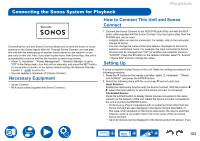Onkyo TX-RZ50 9.2-Channel THX Certified AV Receiver Instruction Manual - Engli - Page 102
TIDAL, Registering this unit with TIDAL, Playing TIDAL
 |
View all Onkyo TX-RZ50 9.2-Channel THX Certified AV Receiver manuals
Add to My Manuals
Save this manual to your list of manuals |
Page 102 highlights
TIDAL Playback • If the login screen is not displayed but an update or installation screen is displayed instead, perform the update or installation according to the onscreen instructions. Registering this unit with TIDAL allows you to enjoy the music distribution service provided by TIDAL. You can register this unit on the screen of Onkyo Controller by downloading Onkyo Controller (available on iOS or Android™) to mobile devices such as a smartphone and tablet. • You need a TIDAL account to play back TIDAL. For more information, see the TIDAL website. Registering this unit with TIDAL • You can register this unit with TIDAL using Onkyo Controller. The registration cannot be performed by operation of this unit. 1. Connect this unit to your home network by the network settings on this unit. 2. Download Onkyo Controller using your mobile device. 3. Connect the mobile device to the network where this unit is connected. 4. Start up Onkyo Controller to automatically display this unit. Tap and select this unit displayed. 5. Tap "NET" or "NETWORK" on the upper part of the Onkyo Controller's screen to switch to the network menu. Then tap the "TIDAL" icon to display the login screen of TIDAL. (Depending on the model, the icon names may be different.) Available services may differ depending on your area. 6. Enter the TIDAL account information such as login ID and password to log in to TIDAL. When the login is successful and this unit is registered, the TIDAL menu is displayed. For playback, proceed to step 3 in the next section. Playing TIDAL 1. Start up Onkyo Controller. This unit is automatically displayed after startup. Then, tap and select this unit displayed. 2. Tap "NET" or "NETWORK" on the upper part of the screen to switch to the network screen. Then tap the "TIDAL" icon. 3. Select the content to play from the menu screen of TIDAL to start playback. • To play TIDAL using the remote controller, operate the input selector on the remote controller to display the network menu, and select "TIDAL" from the menu. 102