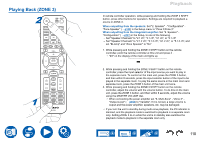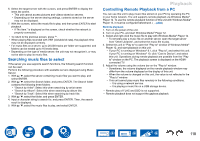Onkyo TX-RZ50 9.2-Channel THX Certified AV Receiver Instruction Manual - Engli - Page 114
Playing music files saved on a USB storage device, ENTER
 |
View all Onkyo TX-RZ50 9.2-Channel THX Certified AV Receiver manuals
Add to My Manuals
Save this manual to your list of manuals |
Page 114 highlights
Playback Playing music files saved on a USB storage device You can play music files stored on a USB storage device. Perform the following procedure when this unit is on. 1. Switch the input on the TV to the input connected to the unit. 2. Plug your USB storage device with the music files into the USB port on the rear panel of this unit. 3. Press NET to display the network service list screen. 4. Select "USB" with the cursors, and then press ENTER. • If the "USB" indicator blinks on the display, check whether the USB storage device is plugged in properly. • Do not unplug the USB storage device while "Connecting..." is being displayed on the display. This may cause data corruption or malfunction. 5. Press ENTER on the next screen again. The list of folders and music files on the USB storage device is displayed. Select the folder with the cursors, and press ENTER to confirm your selection. 6. Select the music file with the cursors, and then press ENTER to start playback. NET / // ENTER • To return to the previous screen, press . • Characters that cannot be displayed on this unit appear with "". • The USB port of this unit complies with the USB 2.0 standard. The transfer 114