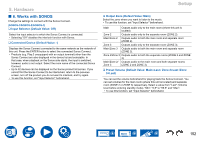Onkyo TX-RZ50 9.2-Channel THX Certified AV Receiver Instruction Manual - Engli - Page 156
Firmware Update, Initial Setup, Factory Reset, Update via NET Default Value
 |
View all Onkyo TX-RZ50 9.2-Channel THX Certified AV Receiver manuals
Add to My Manuals
Save this manual to your list of manuals |
Page 156 highlights
7. Miscellaneous „„3. Firmware Update Change the settings for Firmware Update. ‰‰Update Notice (Default Value: Enable) Availability of a firmware update is notified via network. Enable Disable Notify updates Do not notify updates ‰‰Version (Default Value: -) The current firmware version is displayed. ‰‰Update via NET (Default Value: -) Press ENTER to select when updating the firmware via network. • This setting cannot be selected if you do not have Internet access or there is no updatable firmware. ‰‰Update via USB (Default Value: -) Press ENTER to select when updating the firmware via USB. • This setting cannot be selected if a USB storage device is not connected or there is no updatable firmware in the USB storage device. • Wait for a while if "Firmware Update" cannot be selected. It can be selected when the network function is activated. „„4. Initial Setup Make the initial setup from the setup menu. • Wait for a while if "Initial Setup" cannot be selected. It can be selected when the network function is activated. Setup „„5. Lock Lock the Setup menu so that the settings cannot be changed. ‰‰Setup Parameter (Default Value: Unlocked) Lock the Setup menu so that the settings cannot be changed. Locked Unlocked The menu is locked. The menu is unlocked. „„6. Factory Reset All the settings are restored to factory defaults. ‰‰Factory Reset (Default Value: -) All the settings are restored to factory defaults. Select "Start" and press ENTER. • If "Factory Reset" is performed, your settings are restored to the default values. Be sure to note down your setting contents beforehand. 156