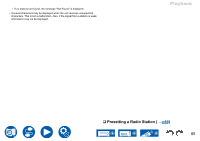Onkyo TX-RZ50 9.2-Channel THX Certified AV Receiver Instruction Manual - Engli - Page 84
Using RDS European, Australian and Asian, models, Tuning Manually
 |
View all Onkyo TX-RZ50 9.2-Channel THX Certified AV Receiver manuals
Add to My Manuals
Save this manual to your list of manuals |
Page 84 highlights
„„Tuning Manually Note that if you tune manually, the reception for FM broadcasts will be monaural rather than stereo, irrespective of the sensitivity of the reception. 1. Press TUNER repeatedly to select either "AM" or "FM". 2. Press MODE repeatedly to display "TunMode: Manual" on the display. 3. While pressing the cursors / , select the desired radio station. • Each time you press the cursors / , the frequency changes by 1 step. If the button is held down, the frequency changes continuously, and if the button is released, the frequency stops changing. TUNER / // ENTER MODE „„Frequency step setting (North American, Australian and Asian models) Press , and using the cursors and ENTER, select "7. Miscellaneous" "Tuner" - "AM/FM Frequency Step" or "AM Frequency Step", and then select the frequency step for your area. Note that when this setting is changed, all radio presets are deleted. Playback Using RDS (European, Australian and Asian models) RDS stands for Radio Data System, and is a method of transmitting data in FM radio signals. In regions where RDS can be used, when you tune in to a radio station broadcasting program information, the radio station name is displayed on the display. When you press the button on the remote controller in this state, you can use the following functions. „„Display Text Information (Radio Text) 1. While the name of the station is being displayed on the display, press the button on the remote controller once. The Radio Text (RT), which is text information delivered by the station, is displayed scrolling across the display. "No Text Data" is displayed when no text information is delivered. „„Search for Stations by Program Type 1. While the name of the station is being displayed on the display, press the button on the remote controller twice. • If none of the Program Types are set for the radio station under reception, "None" is displayed. 2. Press the cursor buttons / on the remote controller to select the Program Type you want to search for, and then press the ENTER button to start the search. • The Program Types displayed are as follows: None / News (News reports) / Affairs (Current affairs) / Info (Information) / Sport / Educate (Education) / Drama / Culture / Science (Science and technology) / Varied / Pop M (Pop music) / Rock M (Rock music) / Easy M (Middle of the road music) / Light M (Light classics) / Classics (Serious classics) / Other M (Other music) / Weather / Finance / Children (Children's programmes) / Social (Social affairs) / Religion / Phone In / Travel / Leisure / Jazz (Jazz music) / Country (Country music) / Nation M (National music) / Oldies (Oldies music) / Folk M (Folk music) / Document (Documentary) • The information displayed may not match the content delivered by the station. 3. When a station is found, the station blinks on the display. Pressing the ENTER button in this state will receive that station. If you don't press the ENTER button, the unit starts to search for another station. 84