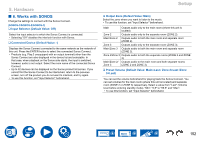Onkyo TX-RZ50 9.2-Channel THX Certified AV Receiver Instruction Manual - Engli - Page 148
Bluetooth, Auto Input Change Default Value:
 |
View all Onkyo TX-RZ50 9.2-Channel THX Certified AV Receiver manuals
Add to My Manuals
Save this manual to your list of manuals |
Page 148 highlights
5. Hardware „„3. Bluetooth Change the settings for the BLUETOOTH function. • Wait for a while if "Bluetooth" cannot be selected. It can be selected when the BLUETOOTH function is activated. (Bluetooth Receiver) ‰‰Bluetooth Receiver (Default Value: On) Select whether or not to use the function that receives audio from BLUETOOTH wireless technology enabled devices. On When this function is used Off When this function is not used ‰‰Auto Input Change (Default Value: On) When a BLUETOOTH enabled device is played while it is connected to the unit, the input of the unit can be automatically switched to "BLUETOOTH". On The input will automatically become "BLUETOOTH" when a BLUETOOTH enabled device is connected. Off The function is disabled. • If the input is not switched automatically, set this to "Off", and change the input manually. ‰‰Auto Reconnect (Default Value: On) This function automatically reconnects to the BLUETOOTH enabled device connected last when you change the input to "BLUETOOTH". • This may not work with some BLUETOOTH enabled devices. On When this function is used Off When this function is not used Setup ‰‰Pairing Information (Default Value: -) You can initialize the pairing information stored on this unit. If you are no longer able to connect with a device you have paired, try doing this. ( →p176) Pressing ENTER when "Clear" is displayed initializes the pairing information stored on this unit. • This function does not initialize the pairing information on the BLUETOOTH enabled device. When pairing the unit again with the device, be sure to clear the pairing information on the BLUETOOTH enabled device beforehand. For information on how to clear the pairing information, refer to the instruction manual of the BLUETOOTH enabled device. ‰‰Device (Default Value: -) Displays the name of the BLUETOOTH enabled device connected to the unit. • The name is not displayed when "Status" is "Ready" and "Pairing". ‰‰Status (Default Value: -) Displays the status of the BLUETOOTH enabled device connected to the unit. Ready Pairing Connected Not paired Paired Successfully connected 148