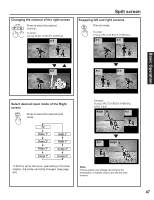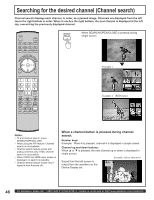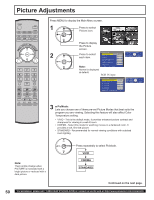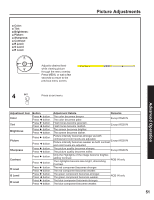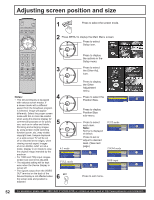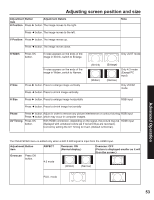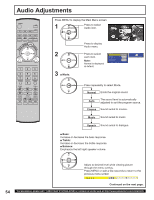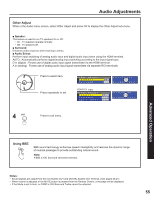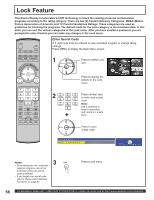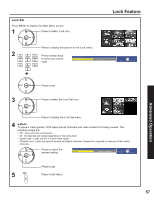Panasonic 50LCX63 Multi-media Display - Page 52
Adjusting screen position and size
 |
View all Panasonic 50LCX63 manuals
Add to My Manuals
Save this manual to your list of manuals |
Page 52 highlights
Adjusting screen position and size POWER SAP LIGHT TV VCR DVD DBS RCVR TV/VIDEO CBL AUX A - ANTENNA - B ECALL ASPECT E BBE R CH MUT VOL OK VOL MENU CH EXIT 1 2 3 4 5 7 R-TUNE PIP MIN REW 8 0 PLAY 6 9 PROG PIP MAX FF PAUSE STOP REC FREEZE TV/VCR PIP CH SEARCH DVD/VCR CH OPEN/CLOSE PIP SPLIT MOVE SWAP Notes: • This Device Display is equipped with various screen modes. If a screen mode with a different aspect from the broadcast program is selected, image will appear differently. Select the proper screen mode with this in mind. Be careful when using this Device Display for commercial purposes or for public use, such as in cafes and hotels. Shrinking and enlarging images by using screen mode switching function (zoom, etc.) may violate copyright laws. Images displayed on a wide screen TV will be cut off or distorted at the edges, when viewing normal aspect images of 4:3 in ZOOM, JUST or FULL mode. Display in 4:3 mode to view the original image intended by the producer. • For 1080i and 720p input images, screen size cannot be adjusted. • The adjusted setting will be kept even when the Device Display is turned off. • The signals output from the VIDEO OUT terminal on the back of the Device Display is not affected when the screen size and position is adjusted. 1 Press to select the screen mode. 2 Press MENU to display the Main Menu screen. Press to select CH Setup icon. VOL OK VOL CH Press to display the options in the Setup menu. 3 CH VOL OK VOL Press to select the Other Adj. icon. CH 4 CH VOL OK VOL Press to display the Other Adjustment menu. Press to select the Position/Size. Other Adjustment Position/Size Information Demo Mode Off SELECT RETURN OK EXIT CH Press to display Position/Size sub-menu. 5 CH VOL OK VOL CH 4:3 mode Position/Size H Position 0 V Position 0 H Width Narrow Normal Set Press to select each item. Note: Normal is displayed at default. Press to set or adjust to desired level. (See next page.) SELECT CHANGE RETURN EXIT FULL mode Position/Size H Position V Position Normal 0 0 Set SELECT CHANGE RETURN EXIT 6 EXIT Press to exit menu. JUST mode Position/Size H Position 0 V Position 0 H Width Enlarge Normal Set SELECT CHANGE RETURN EXIT ZOOM mode Position/Size H Position V Position V Size Normal 0 0 +15 Set RGB input Position/Size H Position V Position V Size Phase Normal 0 0 +15 0 Set SELECT CHANGE RETURN SELECT CHANGE RETURN EXIT EXIT 52 For assistance, please call : 1-888-VIEW PTV(843-9788) or, contact us via the web at: http://www.panasonic.com/contactinfo