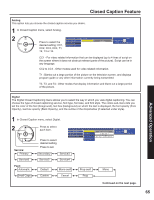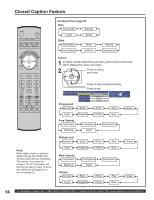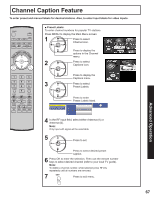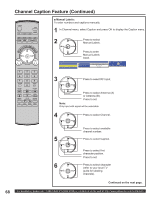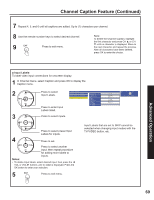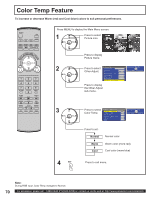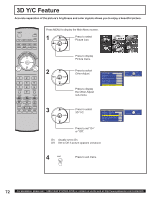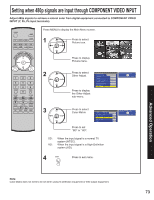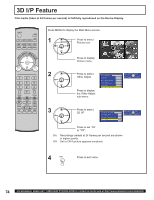Panasonic 50LCX63 Multi-media Display - Page 69
Notes, Input Labels
 |
View all Panasonic 50LCX63 manuals
Add to My Manuals
Save this manual to your list of manuals |
Page 69 highlights
Channel Caption Feature (Continued) 7 Repeat 4, 5, and 6 until all captions are added. Up to (7) characters per channel. 8 Use the remote number keys to select desired channel. 9 EXIT Press to exit menu. Note: To delete the Channel Caption, highlight the first character and press CH ▲ or CH ▼ until no character is displayed. Move to the next character and repeat the process. After all characters have been deleted, press OK to enter the choice. Advanced Operation ■ Input Labels: To label video input connections for onscreen display. 1 In Channel menu, select Caption and press OK to display the Caption menu. 2 CH VOL OK VOL CH Press to select Input Labels. Press to enter Input Labels listed. Captions Preset Labels Manual Labels Input Labels Component 1 Component 2 Component 3 HDMI Video 1 Video 2 Video 3 PC/RGB1 PC/RGB2 PVR DVD SKIP VCR GAME SKIP SELECT MENU to return OK EXIT 3 CH Press to select inputs. VOL OK VOL CH Press to select preset Input Labels for inputs. 4 CH Press to set. VOL OK VOL Press to select another CH input, then repeat procedure for adding more labels to inputs. Notes: • To delete Input labels, select desired input, then press the ◄ VOL or VOL ► buttons until no label is displayed. Press the OK button to enter your selection. Input Labels that are set to SKIP cannot be selected when changing input modes with the TV/VIDEO button, etc. 5 EXIT Press to exit menu. 69