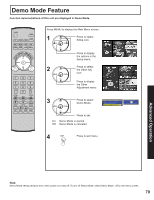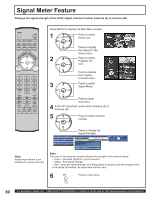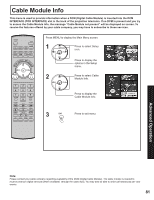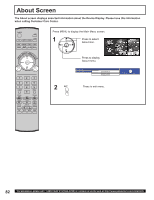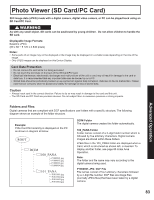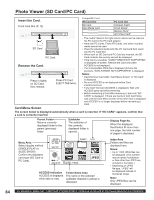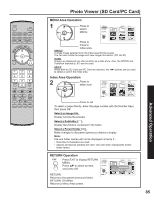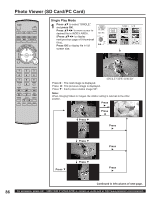Panasonic 50LCX63 Multi-media Display - Page 84
Card Menu Screen, Insert the Card., Remove the Card., Folder Name Area
 |
View all Panasonic 50LCX63 manuals
Add to My Manuals
Save this manual to your list of manuals |
Page 84 highlights
Photo Viewer (SD Card/PC Card) Insert the Card. Front Card Slot (P. 12) Compatible Card SD Card slot SD Card Multi Media Card PC Card slot Compact Flash* Smart Media* Memory Stick* xD Picture Card* SD Card PC Card Remove the Card. Press in lightly on SD Card, then release. Press PC Card EJECT TAB twice. • The media* listed in the right column above can be read via the PC Card in the PC Card adaptor. • Hard disk PC Cards, Flash ATA Cards, and other recorded media cannot be used. • Place the selected media onto the PC Card and then insert into the PC Card Slot. • When both an SD Card and PC Card are inserted, the SD Card contents has priority and will be displayed. • If the Card is unusable, "CARD FORMAT NOT SUPPORTED" is displayed on-screen. Remove the Card only when ACCESS is not displayed. • If an incompatible JPEG file is displayed (full size file preview), "DATA FORMAT NOT SUPPORTED" is displayed. Notes: • Insert/remove Card while "Card Menu Screen" or "No Card" is displayed. • Be sure ACCESS is not displayed before Card insertion/removal. • Fully insert the Card (ACCESS is displayed). Wait until ACCESS goes out before removing. • Before reinserting a Card after removing it, wait until "NO CARD" is displayed. If there are Cards in both Card Slots, wait until the Card Menu Screen of the other Slot is displayed and ACCESS is no longer displayed before reinserting a Card. Card Menu Screen The screen below is displayed automatically when a card is inserted. If "NO CARD" appears, confirm that a card is correctly inserted. Parent Folder Returns currently displayed folder to the parent (previous) folder. Subfolder The subfolder of the currently displayed folder is opened. Display Page No. When the displayed files/folders fill more than one page, the total number of pages is displayed. Menu Area Select display method (SINGLE PLAY or SLIDE SHOW). Confirm the displayed card type (SD Card or PC Card). -MENUSINGLE SLIDE SD/PC PAGE: 1/6 ACCESS 200_PANA ACCESS Indication ACCESS is displayed while data is read. Folder Name Area The name of the selected subfolder (framed in yellow) is displayed. Index Area Folders and files are displayed here. Notes: • Up to 1 000 JPEG files can be displayed. (This number may be lower if subfolders, or files other than JPEG are included in the folder.) • Depending on JPEG file type, "JPEG" will be displayed instead of thumbnail image. Note: Only JPEG files can be displayed. 84 For assistance, please call : 1-888-VIEW PTV(843-9788) or, contact us via the web at: http://www.panasonic.com/contactinfo