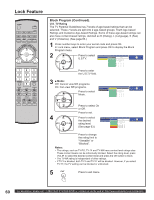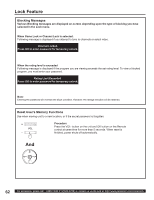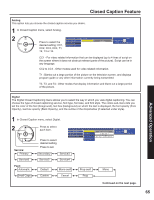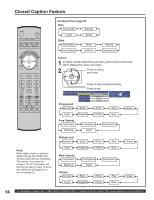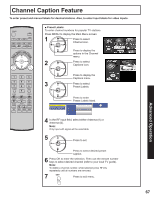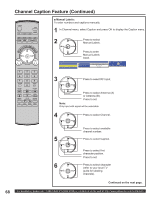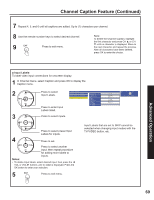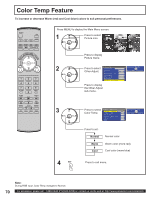Panasonic 50LCX63 Multi-media Display - Page 65
Analog, Digital, Service, Continued on the next In Closed Caption menu, select Digital.
 |
View all Panasonic 50LCX63 manuals
Add to My Manuals
Save this manual to your list of manuals |
Page 65 highlights
Closed Caption Feature Analog This option lets you choose the closed caption service you desire. 1 In Closed Caption menu, select Analog. 2 CH VOL OK VOL CH Press to select the desired setting: CC1, CC2, CC3, CC4, T1, T2, T3 or T4. Closed Caption CC Mode Service Analog Digital CC1 CHANGE MENU to return OK EXIT CC1 - For video related information that can be displayed (up to 4 lines of script on the screen where it does not obstruct relevant parts of the picture). Script can be in any language. CC2 to CC4 - Other modes used for video related information. T1 - Blanks out a large portion of the picture on the television screen, and displays program guide or any other information currently being transmitted. T2, T3, and T4 - Other modes that display information and blank out a large portion of the picture. Advanced Operation Digital The Digital Closed Captioning menu allows you to select the way in which you view digital captioning. You can choose the type of closed captioning service, font type, font size, and font style. The colors sub-menu lets you set the color of the font (foreground), text box (background) on which the text is displayed, the font opacity (Fore Opacity), text box opacity (Back Opacity), and the outline of the dropshadow (if selected under style). 1 In Closed Caption menu, select Digital. 2 CH VOL OK VOL CH Service: Primary Service6 Press to select each item. Press to select desired setting. Press to set. Closed Caption CC Mode Analog Digital Service Font Size Style Colors Reset Primary Casual Large Drop Shadow SELECT CHANGE MENU to return OK EXIT Secondary Service5 Service3 Service4 Font: Automatic Small Caps Default Cursive Mono-serif Casual Prop-serif Prop Mono Continued on the next page. 65