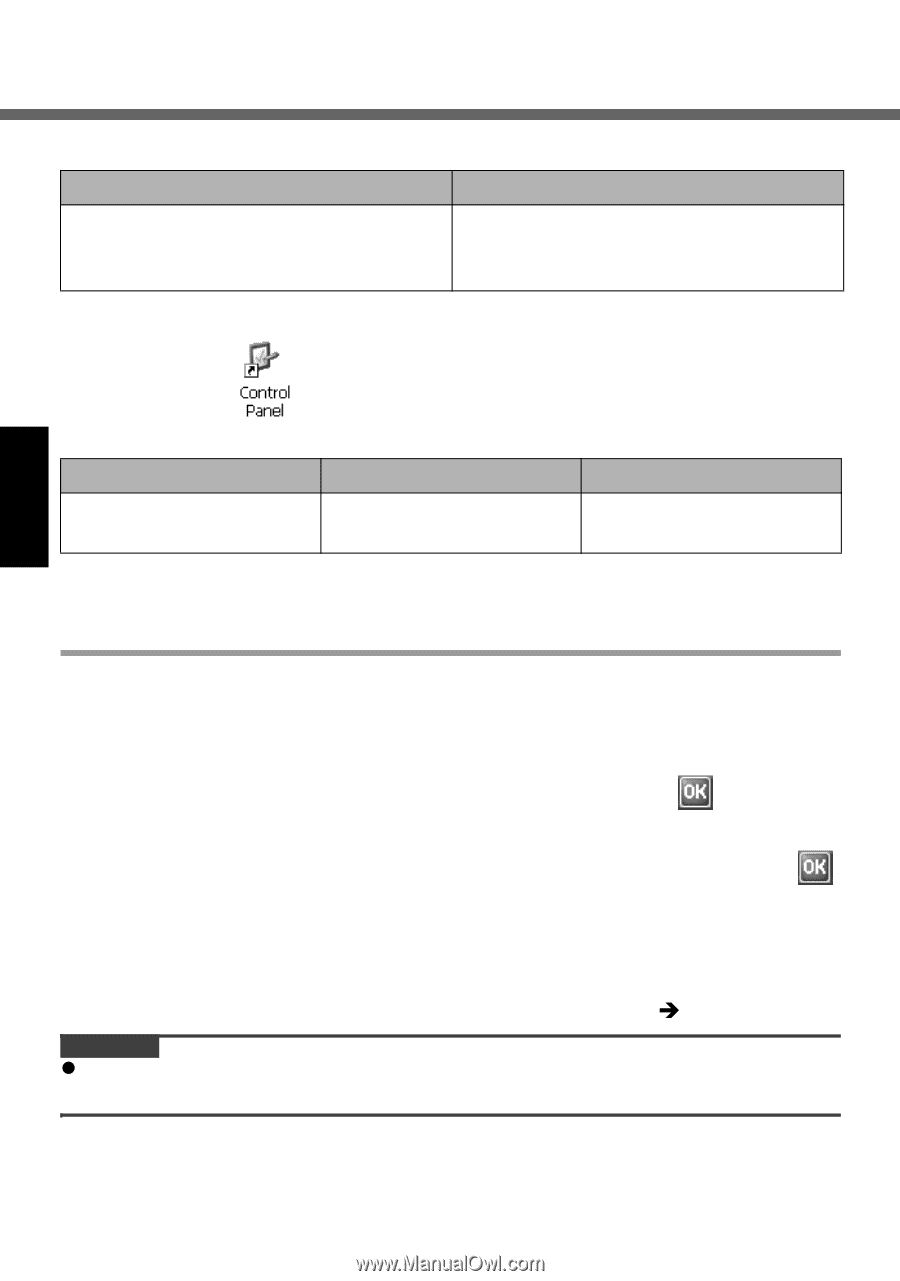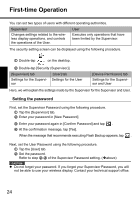Panasonic CF- Wireless Display - Page 24
Setting the password
 |
UPC - 092281867281
View all Panasonic CF- manuals
Add to My Manuals
Save this manual to your list of manuals |
Page 24 highlights
First-time Operation You can set two types of users with different operating authorities. Supervisor Changes settings related to the wireless display operations, and controls the operations of the User. User Executes only operations that have been limited by the Supervisor. The security setting screen can be displayed using the following procedure. A Double-tap on the desktop. B Double-tap [Security (Supervisor)]. [Supervisor] tab Settings for the Supervisor [User] tab Settings for the User [Device Permission] tab Settings for the Supervisor and User Here, we will explain the settings made by the Supervisor for the Supervisor and User. Setting the password First, set the Supervisor Password using the following procedure. A Tap the [Supervisor] tab. B Enter your password in [New Password]. C Enter your password again in [Confirm Password] and tap . D At the confirmation message, tap [Yes]. When the message that recommends executing Flash Backup appears, tap . Next, set the User Password using the following procedure. A Tap the [User] tab. B Set the password. Refer to step B-D of the Supervisor Password setting. (Îabove) CAUTION z Do not forget your password. If you forget your Supervisor Password, you will not be able to use your wireless display. Contact your technical support office. 24