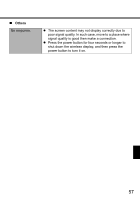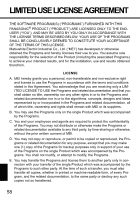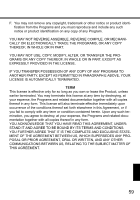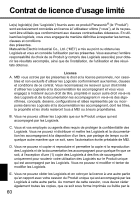Panasonic CF- Wireless Display - Page 55
Troubleshooting
 |
UPC - 092281867281
View all Panasonic CF- manuals
Add to My Manuals
Save this manual to your list of manuals |
Page 55 highlights
Troubleshooting Follow the instructions below when a problem has occurred. For a software problem, refer to the software's instruction manual. If the problem persists, contact your technical support office. „ Starting Up Cannot start up. z Connect the AC adaptor. The power indica- z Insert a fully charged battery. tor or battery indica- z Remove the battery pack and the AC adaptor, then con- tor is not lit. nect them again. Cannot turn on the wireless display. z Leave it in an environment of 5 °C {41 °F} or higher temperature for about an hour, then turn on the power once more. You have forgotten z Supervisor Password or User Password: Contact your the password. technical support office. The date and time are incorrect. z Make the correct settings. Double-tap on the Other startup problems. desktop, and double-tap [Date/Time]. z Remove all peripheral devices. „ Display No display. The screen is dark. z The display is turned off by the power-saving function. To resume, touch the LCD. z The wireless display powers off by the power-saving function. To power on, press the power button. z Adjust the brightness. As you increase the brightness, battery consumption increases. „ Touchscreen The cursor does not work. Cannot point the correct position using the included stylus. z When using the external mouse, connect it correctly. z Perform the touchscreen calibration (Î page 34). 55