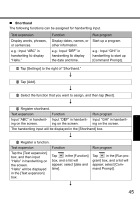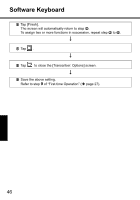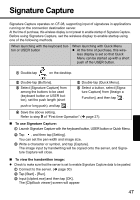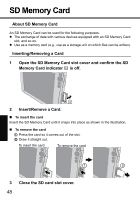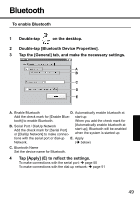Panasonic CF- Wireless Display - Page 50
To make connections with the serial port
 |
UPC - 092281867281
View all Panasonic CF- manuals
Add to My Manuals
Save this manual to your list of manuals |
Page 50 highlights
Bluetooth „ To make connections with the serial port Tap the [Serial Port] tab, and make the following procedure. A Turn on the Bluetooth device. B Tap [Select Device] (A). z If you add the check mark for [Auto Reconnect] (C), the connection will be made automatically when Bluetooth is enabled. C Tap [Search] (D). D Tap the Bluetooth device name you want to connect from the list box (E). E Tap (F). F Tap [Connect] (B). When the [Enter PIN code] screen appears, enter the pin code, and then tap [OK]. When the connection is active, the [Status] display shows "Connected." z To terminate the connection Tap [Disconnect] from the [Serial Port] tab. When the connection is broken, the [Status] display shows "Not connected." 50
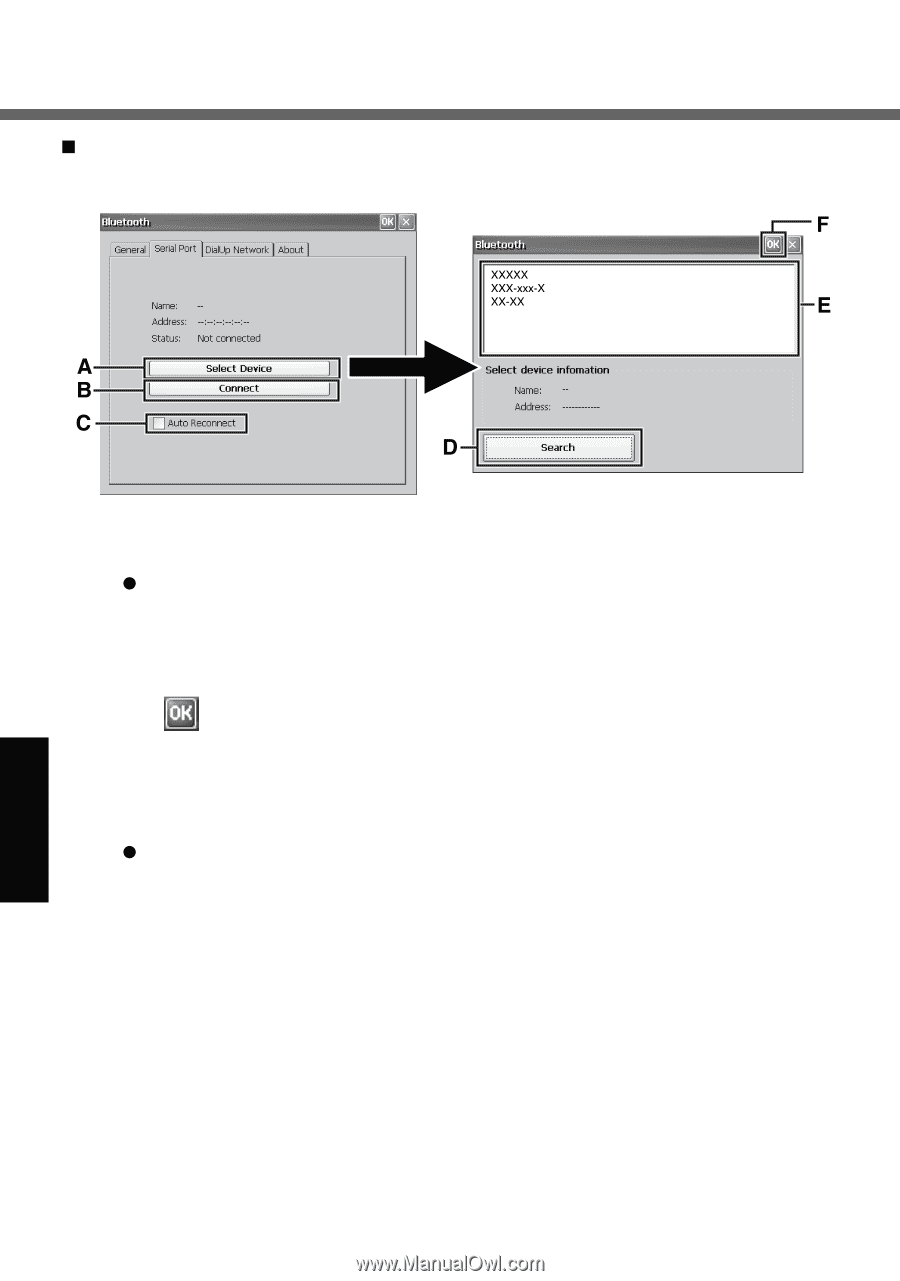
50
Bluetooth
To make connections with the serial port
Tap the [Serial Port] tab, and make the following procedure.
A
Turn on the Bluetooth device.
B
Tap [Select Device] (A).
If you add the check mark for [Auto Reconnect] (C), the connection will
be made automatically when Bluetooth is enabled.
C
Tap [Search] (D).
D
Tap the Bluetooth device name you want to connect from the list box (E).
E
Tap
(F).
F
Tap [Connect] (B).
When the [Enter PIN code] screen appears, enter the pin code, and then tap
[OK].
When the connection is active, the [Status] display shows “Connected.”
To terminate the connection
Tap [Disconnect] from the [Serial Port] tab.
When the connection is broken, the [Status] display shows “Not con-
nected.”