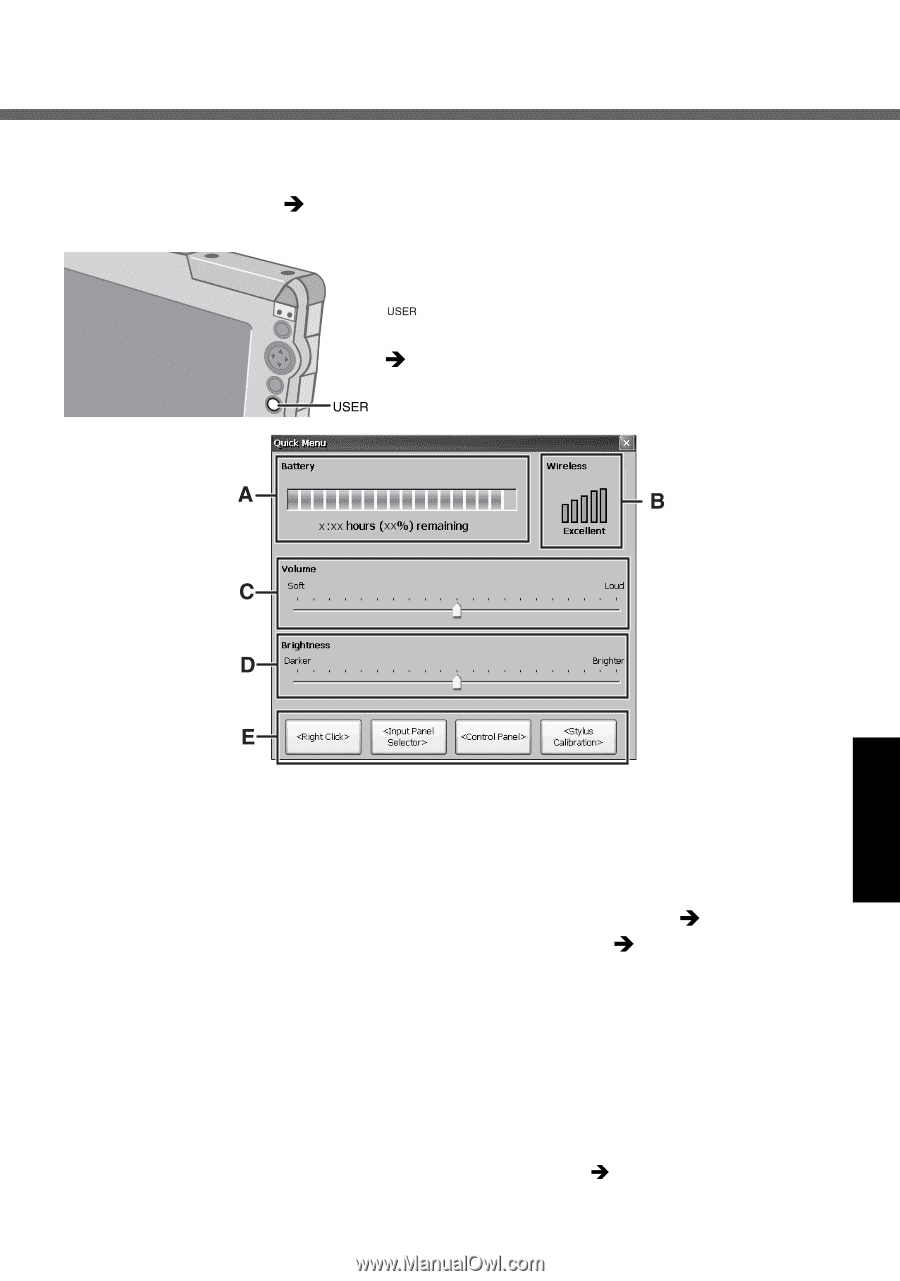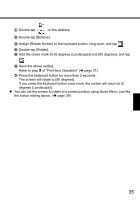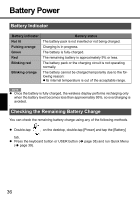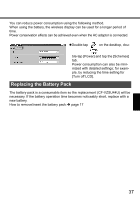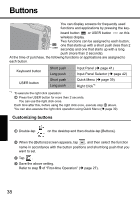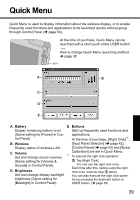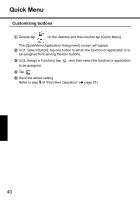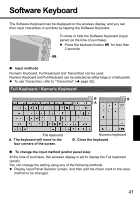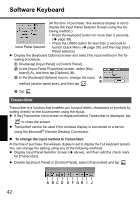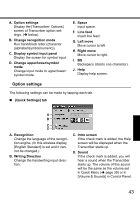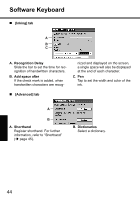Panasonic CF- Wireless Display - Page 39
Quick Menu - 53
 |
UPC - 092281867281
View all Panasonic CF- manuals
Add to My Manuals
Save this manual to your list of manuals |
Page 39 highlights
Quick Menu Quick Menu is used to display information about the wireless display, or to enable frequently used functions and applications to be launched quickly without going through Control Panel (Î page 53). At the time of purchase, Quick Menu can be launched with a short push of the USER button . How to change Quick Menu launching method: Î page 38 A. Battery E. Buttons Display remaining battery level Start up frequently used functions and (Same setting for [Power] in Con- applications. trol Panel). B. Wireless Display status of wireless LAN. At the time of purchase, [Right Click]*1, [Input Panel Selector] (Î page 42), [Control Panel] (Î page 53) and [Stylus C. Volume Calibration] are set in Quick Menu. Set and change sound volumes *1 To execute the right click operation: (Same setting for [Volume & A Tap [Right Click]. Sounds] in Control Panel). You can use the right click once. Each time after this, before using the right D. Brightness click once, execute step A above. Set and change display backlight You can also execute the right click opera- brightness (Same setting for tion by pressing the keyboard button or [Backlight] in Control Panel). USER button. (Î page 38) 39