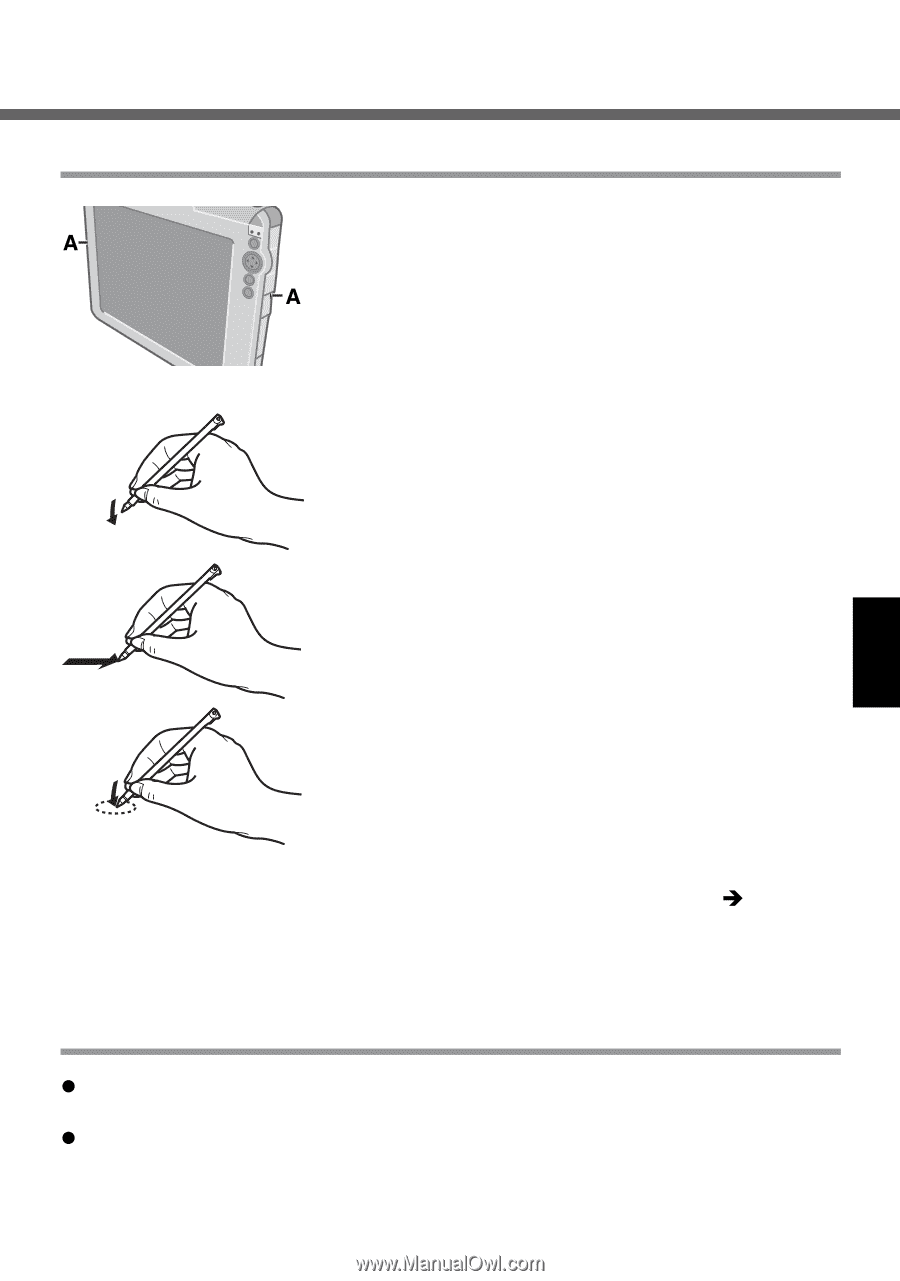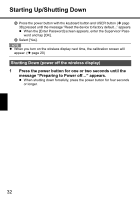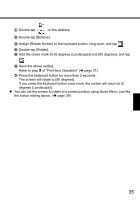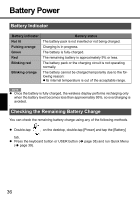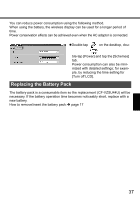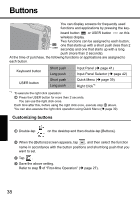Panasonic CF- Wireless Display - Page 33
LCD Touchscreen
 |
UPC - 092281867281
View all Panasonic CF- manuals
Add to My Manuals
Save this manual to your list of manuals |
Page 33 highlights
LCD (Touchscreen) Using the Stylus Use the stylus provided to perform operations on the touchscreen. The stylus is located in the stylus holder (A), and can be held like a pen or pencil. The following operations are possible on the touchscreen. Tapping You can select an item on the screen by tapping it with the stylus. This operation is called a "tap". Dragging You can drag on item on the screen by holding the stylus down over the item and then moving the stylus. This operation is called a "drag". Tapping and Holding You can tap and hold the stylus on an item to see a list of actions available for that item. On the pop-up menu that appears, tap the action you want to perform. Right-clicking You can execute the right click operation. (Î page 38) Handling the Stylus z Clean the stylus tip and screen prior to operation. Foreign particles can scratch the screen and impede the operation of the stylus. z Use the provided stylus only on the screen. Using it for any other purpose may damage the stylus and scratch the screen. 33