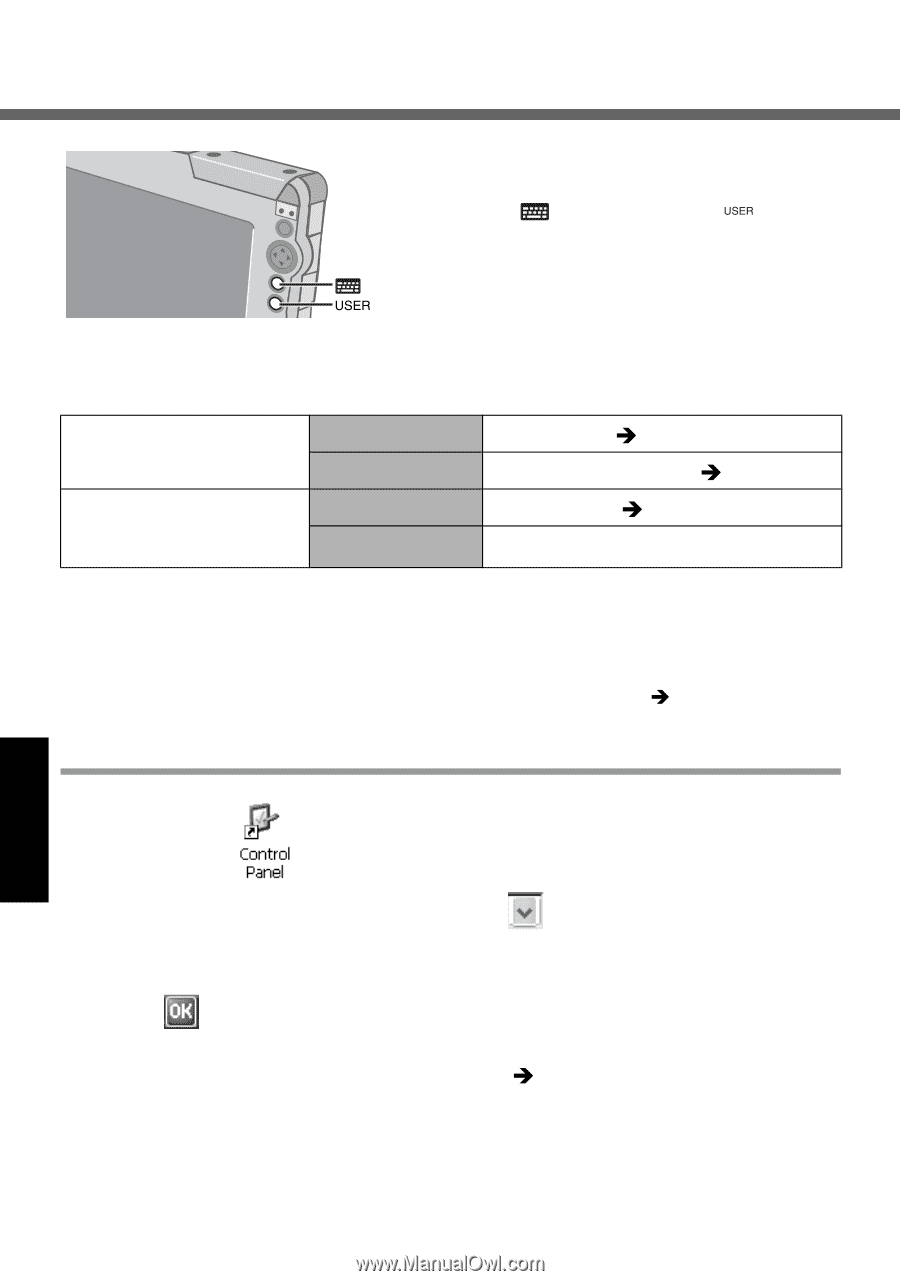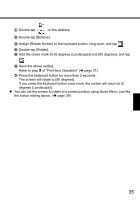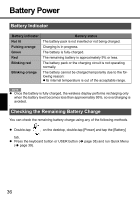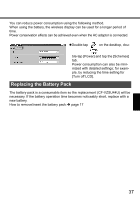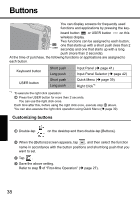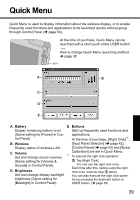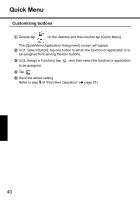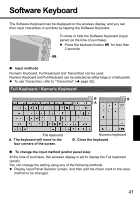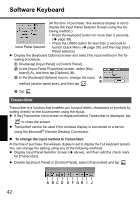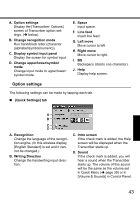Panasonic CF- Wireless Display - Page 38
Buttons
 |
UPC - 092281867281
View all Panasonic CF- manuals
Add to My Manuals
Save this manual to your list of manuals |
Page 38 highlights
Buttons You can display screens for frequently used functions and applications by pressing the key- board button or USER button on this wireless display. Two functions can be assigned to each button; one that starts up with a short push (less than 2 seconds) and one that starts up with a long push (more than 2 seconds). At the time of purchase, the following functions or applications are assigned to each button. Keyboard button USER button Short push Long push Short push Long push Input Panel (Î page 41) Input Panel Selector (Î page 42) Quick Menu (Î page 39) Right Click*1 *1 To execute the right click operation: A Press the USER button for more than 2 seconds. You can use the right click once. Each time after this, before using the right click once, execute step A above. You can also execute the right click operation using Quick Menu (Î page 39). Customizing buttons A Double-tap on the desktop and then double-tap [Buttons]. B When the [Buttons] screen appears, tap , and then select the function name in accordance with the button positions and short/long push that you want to set. C Tap . D Save the above setting. Refer to step 9 of "First-time Operation" (Î page 27). 38