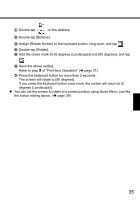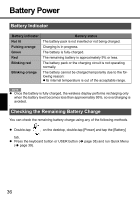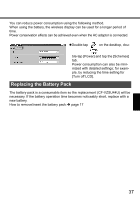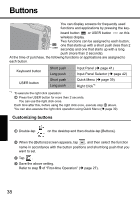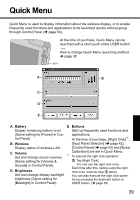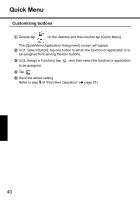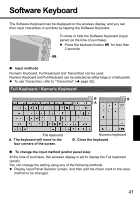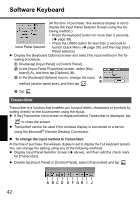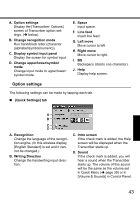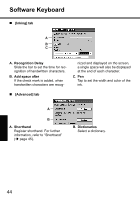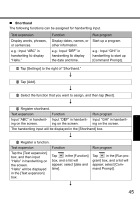Panasonic CF- Wireless Display - Page 40
Customizing buttons
 |
UPC - 092281867281
View all Panasonic CF- manuals
Add to My Manuals
Save this manual to your list of manuals |
Page 40 highlights
Quick Menu Customizing buttons A Double-tap on the desktop and then double-tap [Quick Menu]. The [QuickMenu Application Assignment] screen will appear. B In [1. Select Button], tap one button to which the function or application is to be assigned from among the four buttons. C In [2. Assign a Function], tap to be assigned. , and then select the function or application D Tap . E Save the above setting. Refer to step 9 of "First-time Operation" (Î page 27). 40
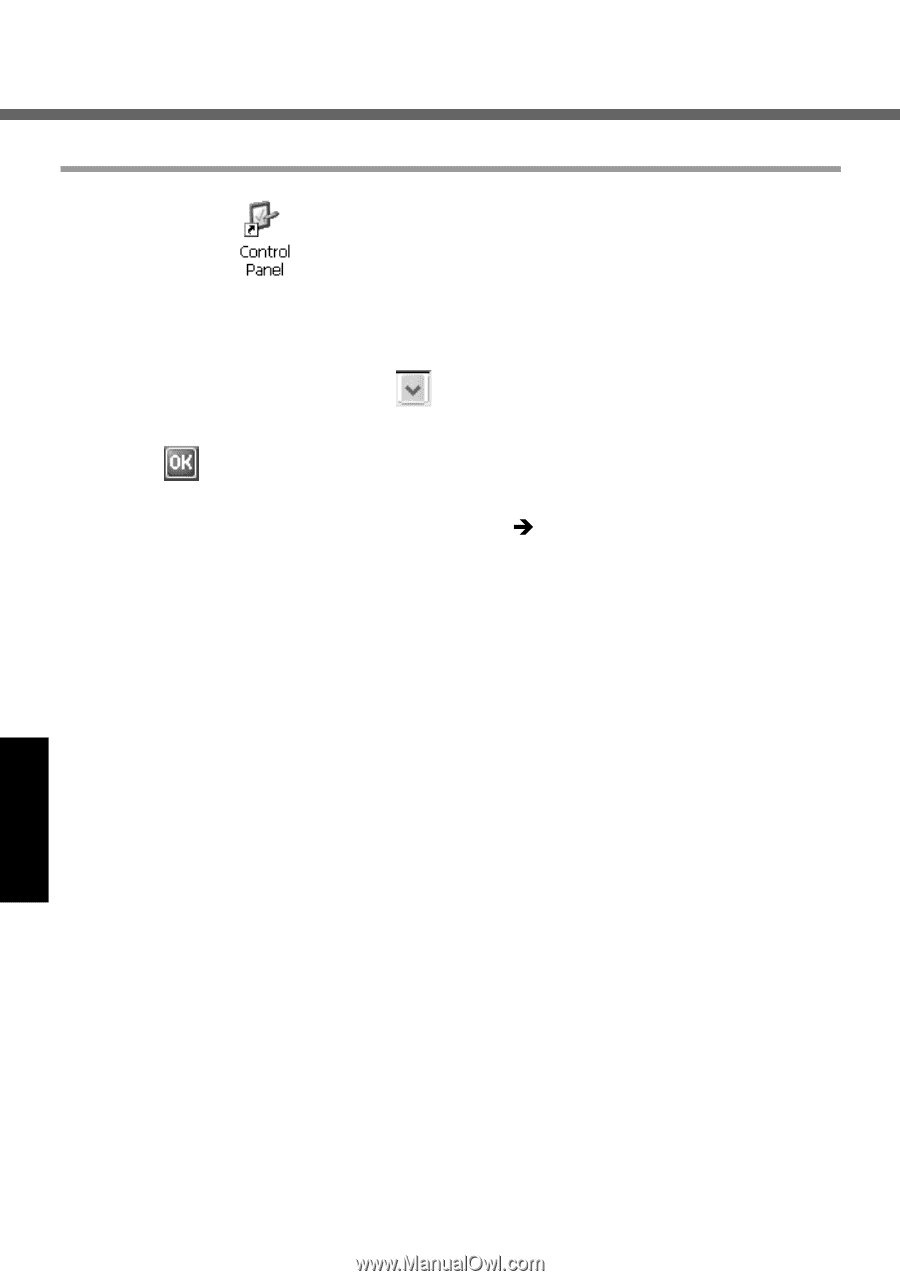
40
Quick Menu
Customizing buttons
A
Double-tap
on the desktop and then double-tap [Quick Menu].
The [QuickMenu Application Assignment] screen will appear.
B
In [1. Select Button], tap one button to which the function or application is to
be assigned from among the four buttons.
C
In [2. Assign a Function], tap
, and then select the function or application
to be assigned.
D
Tap
.
E
Save the above setting.
Refer to step
9
of “First-time Operation” (
page 27).