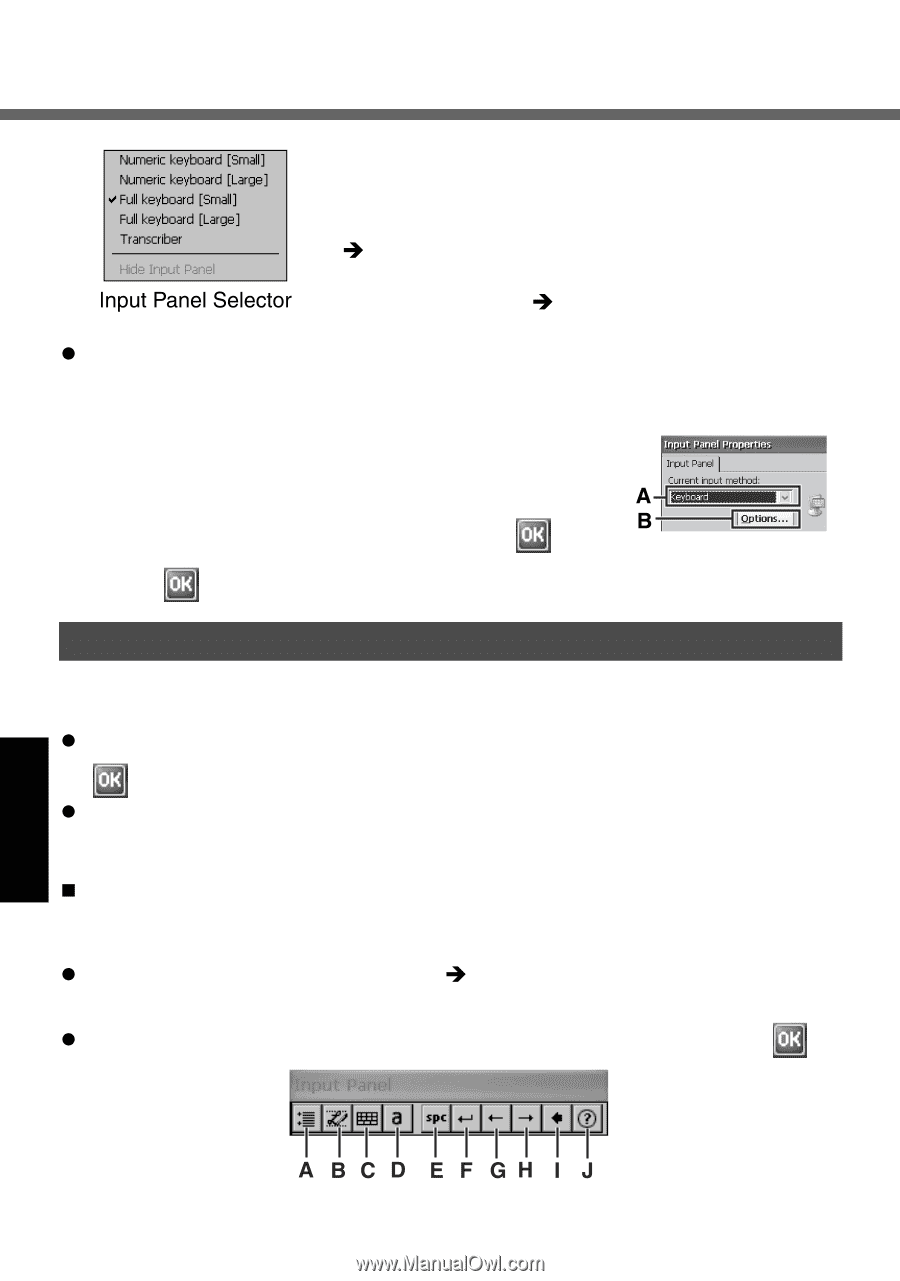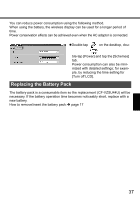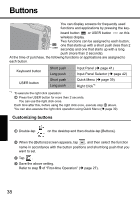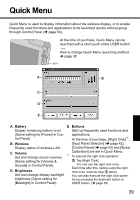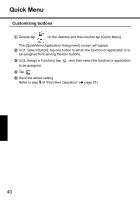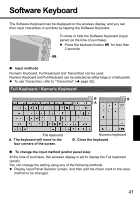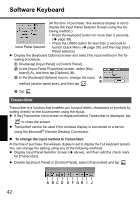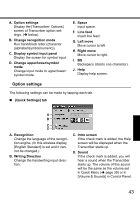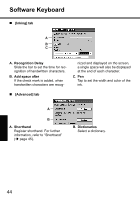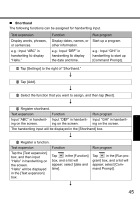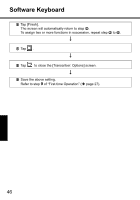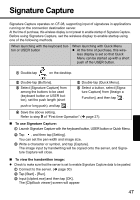Panasonic CF- Wireless Display - Page 42
Transcriber
 |
UPC - 092281867281
View all Panasonic CF- manuals
Add to My Manuals
Save this manual to your list of manuals |
Page 42 highlights
Software Keyboard (At the time of purchase, this wireless display is set to display the Input Panel Selector Screen using the following method.) • Press the keyboard button for more than 2 seconds. (Î page 38) • Press the USER button for less than 2 seconds to launch Quick Menu (Î page 39), and then tap [Input Panel selector]. z Display the [Keyboard Options] screen and select the input method in the following procedure. A Double-tap [Input Panel] in [Control Panel]. B In the [Input Panel Properties] screen, select [Keyboard] (A), and then tap [Options] (B). C In the [Keyboard Options] screen, change the input method (and/or panel size), and then tap . D Tap . Transcriber Transcriber is a function that enables you to input letters, characters or symbols by writing directly on the touchscreen using the stylus. z If the [Transcriber intro] screen is displayed before Transcriber is displayed, tap to close the screen. z Transcriber cannot be used if the wireless display is connected to a server using the Microsoft® Remote Desktop Connection. „ To change the input method to Transcriber: At the time of purchase, this wireless display is set to display the Full keyboard (small). You can change the setting using any of the following methods. z Display Input Panel Selector screen (Î above), and then add the check mark for [Transcriber]. z Double-tap [Input Panel] in [Control Panel], select [Transcriber] and tap . 42