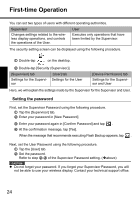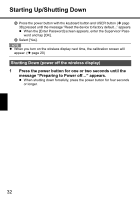Panasonic CF- Wireless Display - Page 27
Copying settings to another CF-08, Save the settings. - cf 27
 |
UPC - 092281867281
View all Panasonic CF- manuals
Add to My Manuals
Save this manual to your list of manuals |
Page 27 highlights
9 Save the settings. Settings made up to step 8 must be saved (backed up) using the following procedure. If the settings are not saved, they will be lost when the wireless display is turned off. A Double-tap on the desktop and double-tap [Flash Backup]. Confirm that your wireless display is connected to a power outlet. (Î page 19) B Tap [Start Backup]. Backing up data will start. C When the message "Backup successful." appears, tap . Copying settings to another CF-08 Using the following procedure, you can copy the backed up settings to another CF08 from an SD Memory Card or other media. A Double-tap on the desktop and double-tap [Flash Copy]. Confirm that your wireless display is connected to a power outlet. (Î page 19) B Insert the copy destination media, and select the media in "Copy To." C Enter the file name and tap [Copy Backup]. Copying data will start. z The file that has already existed cannot be overwritten. In this case, tap , change the file name, and tap [Copy Backup]. D When the message "Copy successful." appears, tap . E Remove the media. From step F onward are for CF-08 to which the original settings will be copied. Turn on the CF-08 to which the settings will be copied, and perform the following procedure. F Double-tap on the desktop and then double-tap [ROM Update]. G Connect your wireless display to the power outlet. (Î page 19) 27