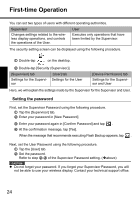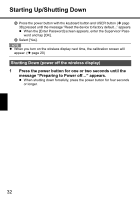Panasonic CF- Wireless Display - Page 28
Tap [Update Start].
 |
UPC - 092281867281
View all Panasonic CF- manuals
Add to My Manuals
Save this manual to your list of manuals |
Page 28 highlights
First-time Operation H Insert the media containing the files copied in step C-D, and then tap [Browse]. I Select the file and tap . J Tap [Next]. K Tap [Update Start]. L When the confirmation message appears, tap [Yes]. ROM Update will start. When ROM Update terminates, the wireless display will restart and the calibration screen will appear automatically. (Î page 20) 28
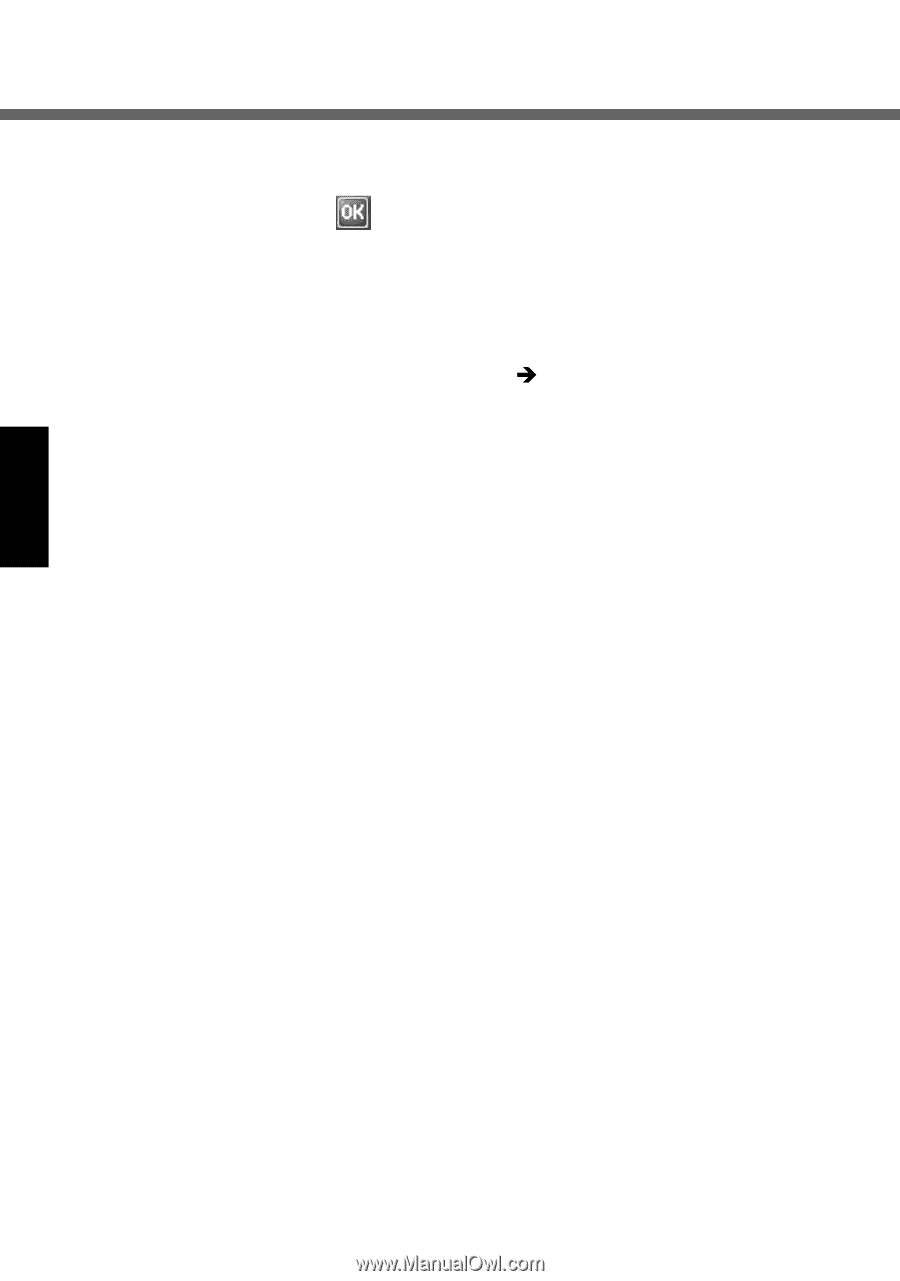
28
First-time Operation
H
Insert the media containing the files copied in step
C
-
D
, and then tap
[Browse].
I
Select the file and tap
.
J
Tap [Next].
K
Tap [Update Start].
L
When the confirmation message appears, tap [Yes].
ROM Update will start.
When ROM Update terminates, the wireless display will restart and the cali-
bration screen will appear automatically. (
page 20)