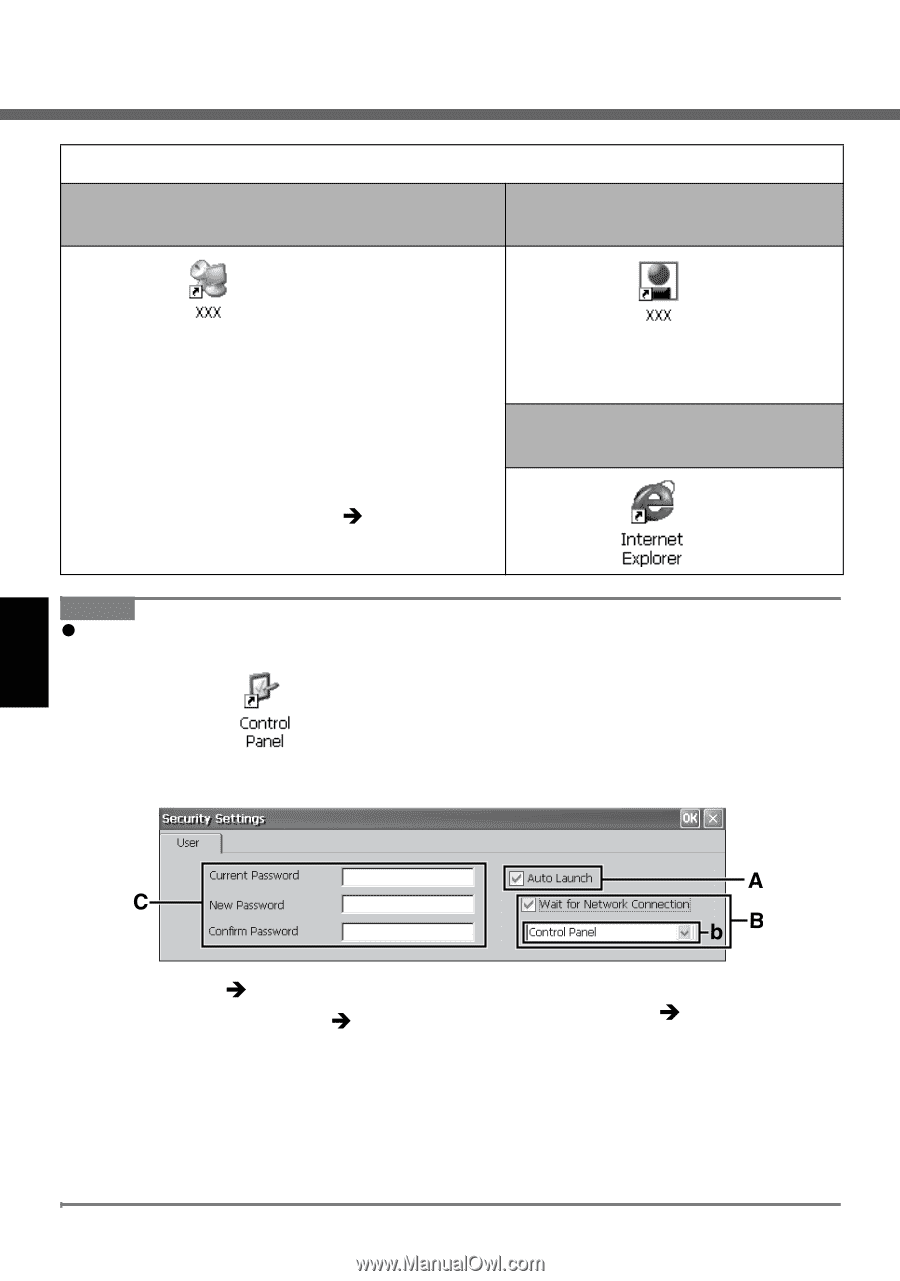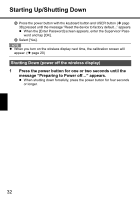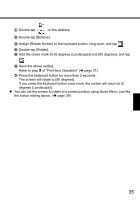Panasonic CF- Wireless Display - Page 30
Connect to the server.
 |
UPC - 092281867281
View all Panasonic CF- manuals
Add to My Manuals
Save this manual to your list of manuals |
Page 30 highlights
Starting Up/Shutting Down 3 Connect to the server. When making connections with Microsoft® Remote Desktop Connection When making connections with Citrix® ICA® Client Double-tap *1 on the desktop. Double-tap *2 the desktop. The server desktop screen will appear. *1 The file name entered when making the server setting will appear instead of "XXX". • When you do not add the check mark for [Save my password] in "When making connections with Microsoft® Remote Desktop Connection" step C of "First- time Operation" step 7(Î page 22): Enter the password, and then tap [OK]. *2 The file name entered when making the server setting will appear instead of "XXX". When making connections with Microsoft® Internet Explorer Double-tap on the desktop. NOTE z When logged on as a User, the security setting screen can be displayed using the following procedure. A Double-tap on the desktop. B Double-tap [Security (User)]. The following screen will appear. A. Auto Launch (Î page 25) C. Password B. Wait for Network Connection (Î page 25) • When the Supervisor does not add the check mark for [Allow Change Auto Launch] in the [User] tab of the [Security Settings (Supervisor)] screen, [Auto Launch] and [Wait for Network Connection] cannot be set here. To set the password: Î page 24 • If a User Password has been set in the [User] tab of [Security (Supervisor)] screen, User cannot delete a password. • If a User Password has not been set in the [User] tab of [Security (Supervisor)] screen, User cannot create a new password. 30