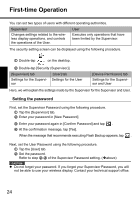Panasonic CF- Wireless Display - Page 26
Device Permission] tab
 |
UPC - 092281867281
View all Panasonic CF- manuals
Add to My Manuals
Save this manual to your list of manuals |
Page 26 highlights
First-time Operation C. Skip Password Dialog Allows the User to log on without entering a password. When the User turns on the wireless display, the [Enter Password] screen is not displayed. (If you press the power button with the USER button pressed, the [Enter Password] screen will be displayed, and the Supervisor can log on with the Supervisor Password.) D. Allow Connection Configuration Allows the User to create and change connection settings. To create the connection settings: Î page 22 E. Allow Application Assignment Allows the User to allocate applications to the keyboard button, USER button (Î page 38) and Quick Menu (Î page 39). F. File Explorer Allows the User to view files via Win- G. Internet Explorer Allows the User to access to the Web browser, and to create/change connection settings. will be displayed on the desktop. H. Control Panel Allows the User to make various settings in Control Panel. • You can set the items that the User is allowed to use with the following procedure. A Tap [Permission] (h) to display the [Permission] screen. B Add the check mark for only the items to be displayed in the [Con- trol Panel] screen, and tap . I. Allow Change Auto Launch Allows the User to change [Auto Launch] (A) setting. dows Explorer. will be dis- played on the desktop. „ [Device Permission] tab The following items cannot be used when the check mark is removed. When all settings are complete, tap . When the message that recommends executing Flash Backup appears, tap . 26