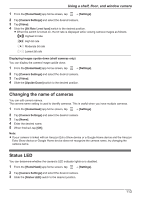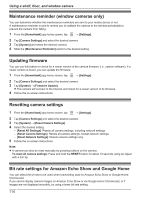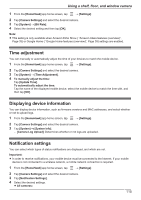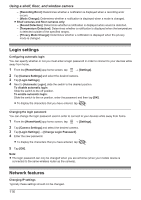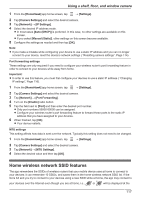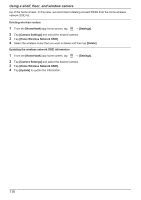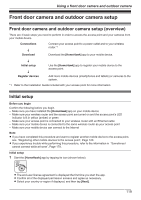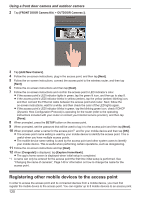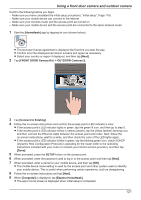Panasonic KX-HN1003 HomeHawk App Users Guide - Page 116
Login settings, Network features, Privacy Mode Change]
 |
View all Panasonic KX-HN1003 manuals
Add to My Manuals
Save this manual to your list of manuals |
Page 116 highlights
Using a shelf, floor, and window camera - [Recording Error]: Determines whether a notification is displayed when a recording error occurs. - [Mode Change]: Determines whether a notification is displayed when a mode is changed. R Shelf cameras and floor cameras only: - [Sound Detection]: Determines whether a notification is displayed when sound is detected. - [Temperature Detection]: Determines whether a notification is displayed when the temperature is detected outside of the specified ranges. - [Privacy Mode Change]: Determines whether a notification is displayed when the privacy mode is changed. Login settings Configuring automatic login You can specify whether or not you must enter a login password in order to connect to your devices while away from home. 1 From the [HomeHawk] app home screen, tap ® [Settings]. 2 Tap [Camera Settings] and select the desired camera. 3 Tap [Login Settings]. 4 Next to [Automatic Login], slide the switch to the desired position. To disable automatic login: Slide the switch to the off position. To enable automatic login: Slide the switch to the on position, enter the password and then tap [OK]. R To display the characters that you have entered, tap . Changing the login password You can change the login password used in order to connect to your devices while away from home. 1 From the [HomeHawk] app home screen, tap ® [Settings]. 2 Tap [Camera Settings] and select the desired camera. 3 Tap [Login Settings] ® [Change Login Password]. 4 Enter the new password. R To display the characters that you have entered, tap . 5 Tap [OK]. Note: R The login password can only be changed when you are at home (when your mobile device is connected to the same wireless router as the camera). Network features Changing IP settings Typically these settings should not be changed. 116