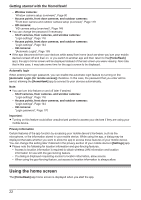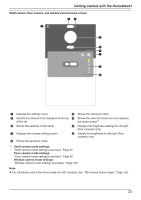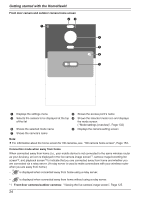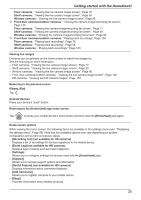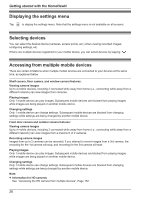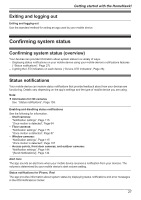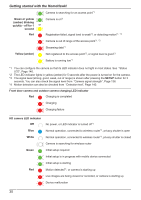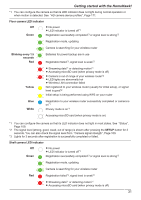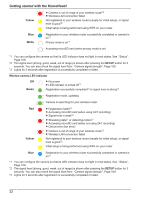Panasonic KX-HN1003 HomeHawk App Users Guide - Page 27
Exiting and logging out, Confirming system status, Status notifications
 |
View all Panasonic KX-HN1003 manuals
Add to My Manuals
Save this manual to your list of manuals |
Page 27 highlights
Getting started with the HomeHawk! Exiting and logging out Exiting and logging out Use the standard method for exiting an app used by your mobile device. Confirming system status Confirming system status (overview) Your devices can provide information about system status in a variety of ways. - Displaying status notifications on your mobile device using your mobile device's notifications features ( "Status notifications", Page 27) - Lighting the LED indicators on each device ( "Device LED indicators", Page 28) Status notifications Your mobile device can receive status notifications that provide feedback about how your devices are functioning. Details vary depending on the app's settings and the type of mobile device you are using. Note: R Information for HD cameras See "Status notifications", Page 159. Enabling and disabling status notifications See the following for information. - Shelf cameras: "Notification settings", Page 115 "Once motion is detected", Page 64 - Floor cameras: "Notification settings", Page 115 "Once motion is detected", Page 87 - Window cameras: "Notification settings", Page 115 "Once motion is detected", Page 107 - Access points, front door cameras, and outdoor cameras: "Notification settings", Page 144 "[Send Notifications]", Page 134 Alert tone The app sounds an alert tone when your mobile device receives a notification from your devices. The volume is determined by your mobile device's alert volume setting. Status notifications for iPhone, iPad The app provides information about system status by displaying status notifications and error messages in the iOS Notifications Center. 27