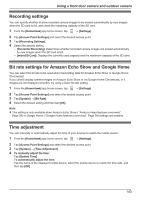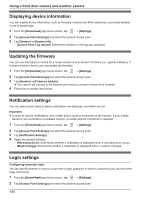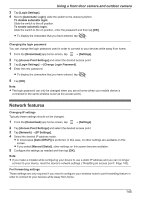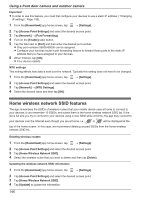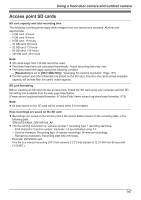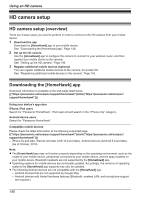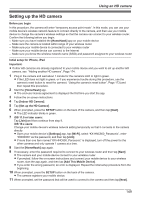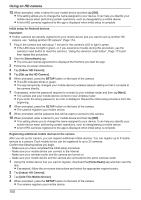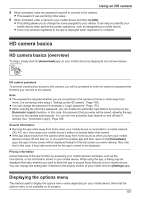Panasonic KX-HN1003 HomeHawk App Users Guide - Page 146
Home wireless network SSID features, MTU Settings]
 |
View all Panasonic KX-HN1003 manuals
Add to My Manuals
Save this manual to your list of manuals |
Page 146 highlights
Using a front door camera and outdoor camera Important: R In order to use this feature, you must first configure your devices to use a static IP address ( "Changing IP settings", Page 145). 1 From the [HomeHawk] app home screen, tap ® [Settings]. 2 Tap [Access Point Settings] and select the desired access point. 3 Tap [Network] ® [Port Forwarding]. 4 Turn on the [Enable] radio button. 5 Tap the field next to [Port] and then enter the desired port number. R Only port numbers 55000-65000 can be assigned. R Configure your wireless router's port forwarding feature to forward these ports to the static IP address that you have assigned to your devices. 6 When finished, tap [OK]. R Your device restarts. MTU settings This setting affects how data is sent over the network. Typically this setting does not need to be changed. 1 From the [HomeHawk] app home screen, tap ® [Settings]. 2 Tap [Access Point Settings] and select the desired access point. 3 Tap [Network] ® [MTU Settings]. 4 Select the desired value and then tap [OK]. Home wireless network SSID features The app remembers the SSIDs of wireless routers that your mobile device uses at home to connect to your devices; it can remember 10 SSIDs, and saves them in the home wireless network SSID list. If the list is full and you try to connect to your devices using a new SSID while at home, the app may connect to your devices over the Internet even though you are at home, i.e., or will be displayed at the top of the home screen. In this case, we recommend deleting unused SSIDs from the home wireless network SSID list. Deleting wireless routers 1 From the [HomeHawk] app home screen, tap ® [Settings]. 2 Tap [Access Point Settings] and select the desired access point. 3 Tap [Home Wireless Network SSID]. 4 Select the wireless router that you want to delete and then tap [Delete]. Updating the wireless network SSID information 1 From the [HomeHawk] app home screen, tap ® [Settings]. 2 Tap [Access Point Settings] and select the desired access point. 3 Tap [Home Wireless Network SSID]. 4 Tap [Update] to update the information. 146