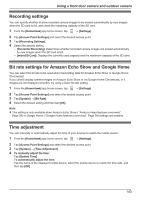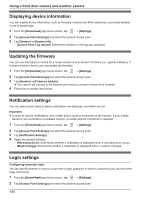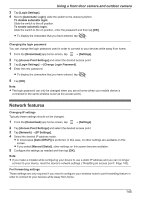Panasonic KX-HN1003 HomeHawk App Users Guide - Page 140
Detection test, Front door camera and outdoor camera settings, Changing the name of cameras
 |
View all Panasonic KX-HN1003 manuals
Add to My Manuals
Save this manual to your list of manuals |
Page 140 highlights
Using a front door camera and outdoor camera 4 Slide the [Disable when leaving] switch to the desired position. - When turned on: People leaving your house will not be detected. - When turned off: People leaving your house will be detected. Detection test You can test which areas of the camera image can be detected while viewing live images from the camera. This is useful when determining where to install cameras, and also which areas you should enable or disable detection for. 1 From the [HomeHawk] app home screen, tap ® [Settings]. 2 Tap [Camera Settings] and select the desired camera. 3 Tap [Detection] ® [Detection Test]. IR Sensor Shows which IR sensors of the camera detected motion. Video Motion A live image of the selected camera is displayed with detection areas colored to show their detection status. - Green areas: Areas where motion was detected. - Clear areas: Areas where motion was not detected. - Black areas: Areas where detection is disabled. (See "Detection area", Page 139 for more information.) Front door camera and outdoor camera settings Changing the name of cameras You can edit camera names. The camera name setting is used to identify cameras. This is useful when you have multiple cameras. 1 From the [HomeHawk] app home screen, tap ® [Settings]. 2 Tap [Camera Settings] and select the desired camera. 3 Tap [Name]. 4 Enter the desired name. 5 When finished, tap [OK]. Note: R If your camera is linked with an Amazon Echo Show device or a Google Home device and the Amazon Echo Show device or Google Home device does not recognize the camera name, try changing the camera name. Status LED You can determine whether the camera's LED indicator lights or is disabled. 140