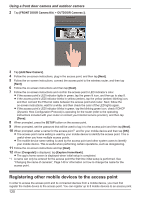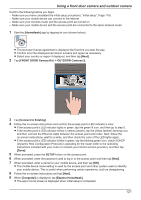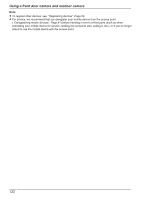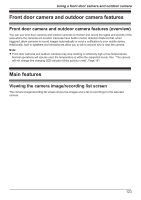Panasonic KX-HN1003 HomeHawk App Users Guide - Page 125
Viewing the live camera image screen, Displayed on the right side of the screen
 |
View all Panasonic KX-HN1003 manuals
Add to My Manuals
Save this manual to your list of manuals |
Page 125 highlights
Using a front door camera and outdoor camera Note: R When connected away from home, or is displayed next to the access point's name. See "Accessing while away from home", Page 21 for more information. Viewing the live camera image screen The live camera image screen shows you live camera images and also allows you to operate the selected camera to zoom in, recording images, etc. To access the live camera image screen, tap the desired camera from the [HomeHawk] app home screen ( "Front door camera and outdoor camera home screen", Page 24), and then tap the displayed camera image. A B C D E F K J I H G A Returns you to the home screen ( "Front door camera and outdoor camera home screen", Page 24) R iPhone, iPad: Displayed on the right side of the screen R Android devices: Displayed on the left side of the screen C Shows the bit rate ( "Displaying the bit rate level icon", Page 138) B Displays the camera setting screen D Shows the area zoomed in on 125