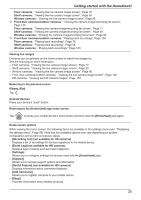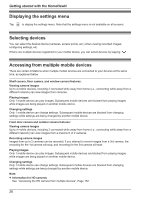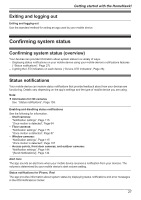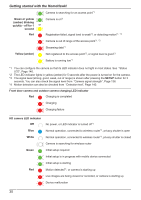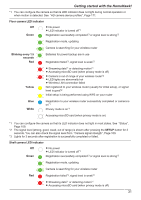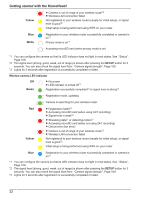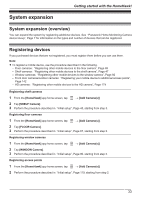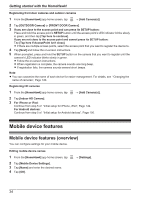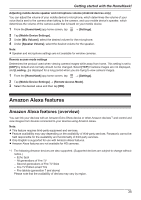Panasonic KX-HN1003 HomeHawk App Users Guide - Page 30
Detection test, amber blinking
 |
View all Panasonic KX-HN1003 manuals
Add to My Manuals
Save this manual to your list of manuals |
Page 30 highlights
Getting started with the HomeHawk! Camera is searching for an access point*1 Green or yellow Camera is on*1 (amber) blinking quickly - off for 1 or second Red Registration failed, signal level is weak*3, or detecting motion*1, *4 Camera is out of range of the access point*1, *3 Streaming data*1 Yellow (amber) Not registered to the access point*2, or signal level is good*3 Battery is running low*1 *1 You can configure the camera so that its LED indicator does not light in most states. See "Status LED", Page 140. *2 The LED indicator lights in yellow (amber) for 5 seconds after the power is turned on for the camera. *3 The signal level (strong, good, weak, out of range) is shown after pressing the SETUP button for 3 seconds. You can also check the signal level from "Camera signal strength", Page 136. *4 Motion detection can also be checked from "Detection test", Page 140. Front door camera and outdoor camera charging LED indicator Red Charging is completed Charging Charging failure HD camera LED indicator Off No power, or LED indicator is turned off*1 Blue Normal operation, connected to wireless router*1, privacy shutter is open White Normal operation, connected to wireless router*1, privacy shutter is closed Camera is searching for wireless router Green Initial setup required Initial setup is in progress with mobile device connected Initial setup is starting Red Motion detected*1, or camera is starting up Live images are being viewed or recorded, or camera is starting up Device malfunction 30