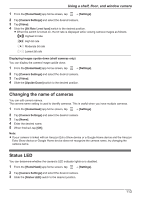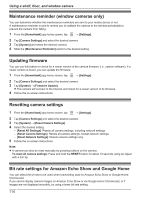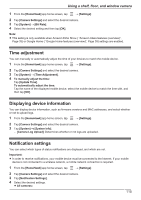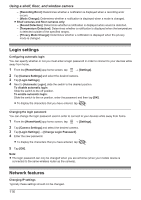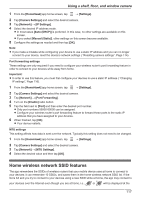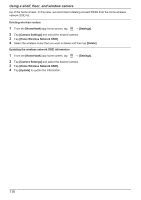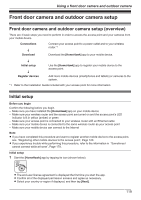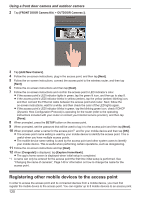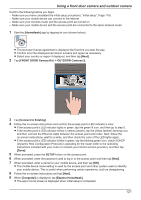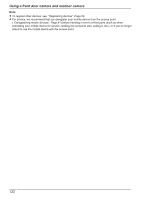Panasonic KX-HN1003 HomeHawk App Users Guide - Page 117
Home wireless network SSID features, Manual Static]
 |
View all Panasonic KX-HN1003 manuals
Add to My Manuals
Save this manual to your list of manuals |
Page 117 highlights
Using a shelf, floor, and window camera 1 From the [HomeHawk] app home screen, tap ® [Settings]. 2 Tap [Camera Settings] and select the desired camera. 3 Tap [Network] ® [IP Settings]. 4 Select the desired IP address mode. R In most cases [Auto (DHCP)] is preferred. In this case, no other settings are available on this screen. R If you select [Manual (Static)], other settings on this screen become available. 5 Configure the settings as needed and then tap [OK]. Note: R If you make a mistake while configuring your device to use a static IP address and you can no longer connect to your device, reset the device's network settings ( "Resetting camera settings", Page 114). Port forwarding settings These settings are only required if you need to configure your wireless router's port forwarding feature in order to connect to your devices while away from home. Important: R In order to use this feature, you must first configure your devices to use a static IP address ( "Changing IP settings", Page 116). 1 From the [HomeHawk] app home screen, tap ® [Settings]. 2 Tap [Camera Settings] and select the desired camera. 3 Tap [Network] ® [Port Forwarding]. 4 Turn on the [Enable] radio button. 5 Tap the field next to [Port] and then enter the desired port number. R Only port numbers 55000-65000 can be assigned. R Configure your wireless router's port forwarding feature to forward these ports to the static IP address that you have assigned to your devices. 6 When finished, tap [OK]. R Your device restarts. MTU settings This setting affects how data is sent over the network. Typically this setting does not need to be changed. 1 From the [HomeHawk] app home screen, tap ® [Settings]. 2 Tap [Camera Settings] and select the desired camera. 3 Tap [Network] ® [MTU Settings]. 4 Select the desired value and then tap [OK]. Home wireless network SSID features The app remembers the SSIDs of wireless routers that your mobile device uses at home to connect to your devices; it can remember 10 SSIDs, and saves them in the home wireless network SSID list. If the list is full and you try to connect to your devices using a new SSID while at home, the app may connect to your devices over the Internet even though you are at home, i.e., or will be displayed at the 117