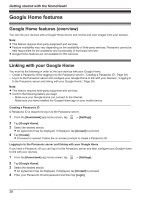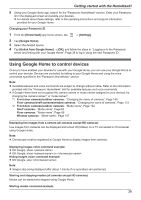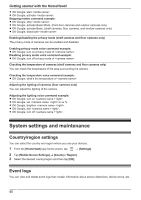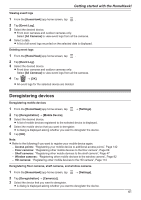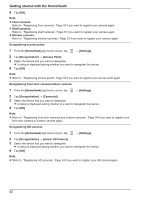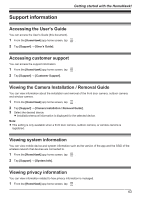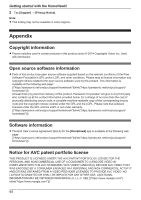Panasonic KX-HN1003 HomeHawk App Users Guide - Page 43
Support information, Accessing the User’s Guide, Accessing customer support
 |
View all Panasonic KX-HN1003 manuals
Add to My Manuals
Save this manual to your list of manuals |
Page 43 highlights
Support information Getting started with the HomeHawk! Accessing the User's Guide You can access the User's Guide (this document). 1 From the [HomeHawk] app home screen, tap . 2 Tap [Support] ® [User's Guide]. Accessing customer support You can access the support information. 1 From the [HomeHawk] app home screen, tap . 2 Tap [Support] ® [Customer Support]. Viewing the Camera Installation / Removal Guide You can view information about the installation and removal of the front door camera, outdoor camera, and window camera. 1 From the [HomeHawk] app home screen, tap . 2 Tap [Support] ® [Camera Installation / Removal Guide]. 3 Select the desired device. R Installation/removal information is displayed for the selected device. Note: R This setting is only available when a front door camera, outdoor camera, or window camera is registered. Viewing system information You can view mobile device and system information such as the version of the app and the SSID of the wireless network that devices are connected to. 1 From the [HomeHawk] app home screen, tap . 2 Tap [Support] ® [System Info]. Viewing privacy information You can view information related to how privacy information is managed. 1 From the [HomeHawk] app home screen, tap . 43