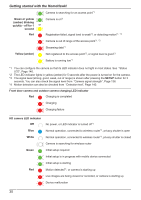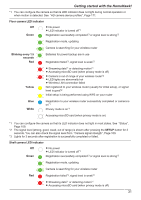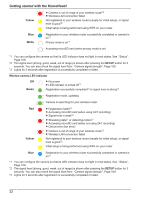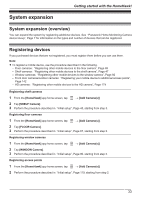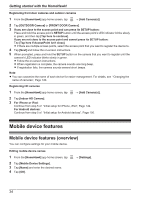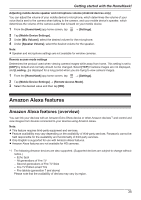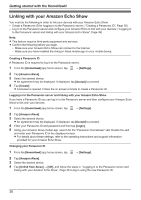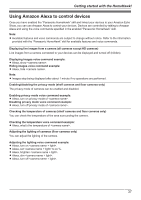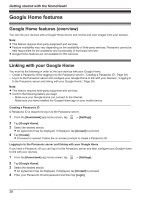Panasonic KX-HN1003 HomeHawk App Users Guide - Page 33
System expansion, System expansion (overview), Registering devices
 |
View all Panasonic KX-HN1003 manuals
Add to My Manuals
Save this manual to your list of manuals |
Page 33 highlights
System expansion Getting started with the HomeHawk! System expansion (overview) You can expand the system by registering additional devices. See "Panasonic Home Monitoring Camera device lineup", Page 7 for information on the types and number of devices that can be registered. Registering devices If you purchased devices that are not registered, you must register them before you can use them. Note: R To register a mobile device, use the procedure described in the following. - Floor cameras: "Registering other mobile devices to the floor camera", Page 69 - Shelf cameras: "Registering other mobile devices to the shelf camera", Page 47 - Window cameras: "Registering other mobile devices to the window camera", Page 92 - Front door cameras/outdoor cameras: "Registering your mobile device to additional access points", Page 142 - HD cameras: "Registering other mobile devices to the HD camera", Page 174 Registering shelf cameras 1 From the [HomeHawk] app home screen, tap ® [Add Camera(s)]. 2 Tap [SHELF Camera]. 3 Perform the procedure described in "Initial setup", Page 45, starting from step 3. Registering floor cameras 1 From the [HomeHawk] app home screen, tap ® [Add Camera(s)]. 2 Tap [FLOOR Camera]. 3 Perform the procedure described in "Initial setup", Page 67, starting from step 3. Registering window cameras 1 From the [HomeHawk] app home screen, tap ® [Add Camera(s)]. 2 Tap [WINDOW Camera]. 3 Perform the procedure described in "Initial setup", Page 90, starting from step 3. Registering access points 1 From the [HomeHawk] app home screen, tap ® [Add Camera(s)]. 2 Perform the procedure described in "Initial setup", Page 119, starting from step 2. 33