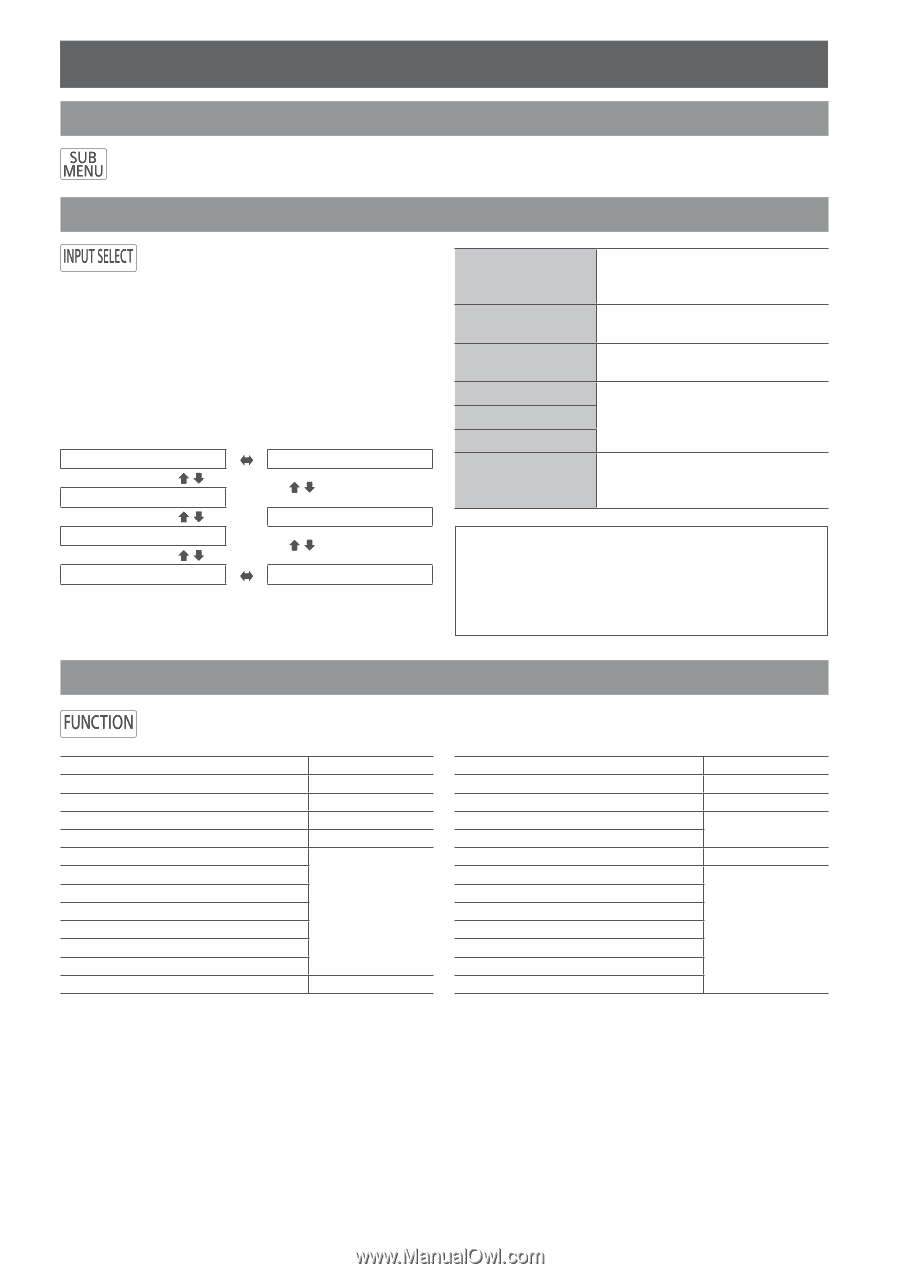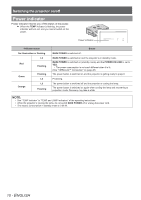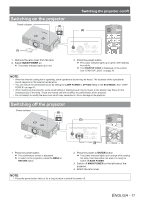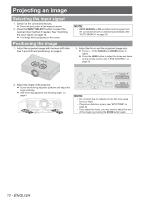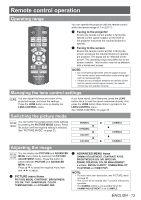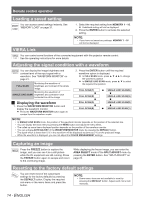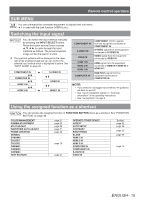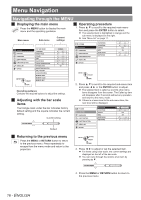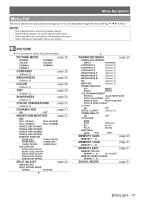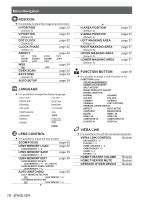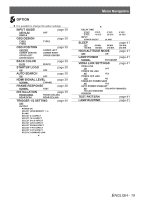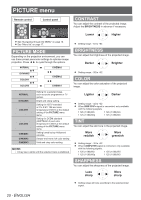Panasonic PTAE4000 Operating Instructions - Page 15
SUB MENU, Switching the input signal, Using the assigned function as a shortcut, ENGLISH - 15
 |
View all Panasonic PTAE4000 manuals
Add to My Manuals
Save this manual to your list of manuals |
Page 15 highlights
Remote control operation SUB MENU You can command the connected equipment to display their sub menu. It is used with the Link function (VIERA Link). Switching the input signal You can switch the input method manually by pressing the INPUT SELECT button. Press the button several times or press to cycle through the input methods as follows. The actual projected image will be changed in a while. The graphical guidance will be displayed on the upper right of the projected image and you can confirm the selected input method which is highlighted in yellow. See "INPUT GUIDE" on page 39. COMPONENT IN S-VIDEO IN COMPUTER IN HDMI 3 IN VIDEO IN HDMI 2 IN HDMI 1 IN COMPONENT IN S-VIDEO IN VIDEO IN HDMI 1 IN HDMI 2 IN HDMI 3 IN COMPUTER IN COMPONENT (YPBPR) signals from the equipment connected to COMPONENT IN. S-VIDEO signal from the equipment connected to S-VIDEO IN. VIDEO signal from the equipment connected to VIDEO IN. HDMI signal from the equipment connected to HDMI IN 1/HDMI IN 2/ HDMI IN 3. RGB/YPBPR signal from the equipment connected to COMPUTER IN. NOTE: •• If you select an unplugged input method, the guidance will blink on and off. •• See "List of compatible signals" in "Technical Information" of the operating instructions. •• See "Connections" on page 8. Using the assigned function as a shortcut You can access the assigned function in FUNCTION BUTTON menu as a shortcut. See "FUNCTION BUTTON" on page 38. COLOR MANAGEMENT GAMMA ADJUSTMENT SPLIT ADJUST WAVEFORM AUTO ADJUST FRAME CREATION NORMAL DYNAMIC COLOR1 COLOR2 CINEMA1 CINEMA2 CINEMA3 TEST PATTERN page 27 page 23 page 22 page 21 page 26 page 20 page 41 OPERATE OTHER DEVICE ASPECT AUTO SETUP CONTRAST BRIGHTNESS BLANK HDMI 1 IN HDMI 2 IN HDMI 3 IN COMPUTER IN COMPONENT IN S-VIDEO IN VIDEO IN Booklet page 32 page 34 page 20 page 38 page 15 ENGLISH - 15