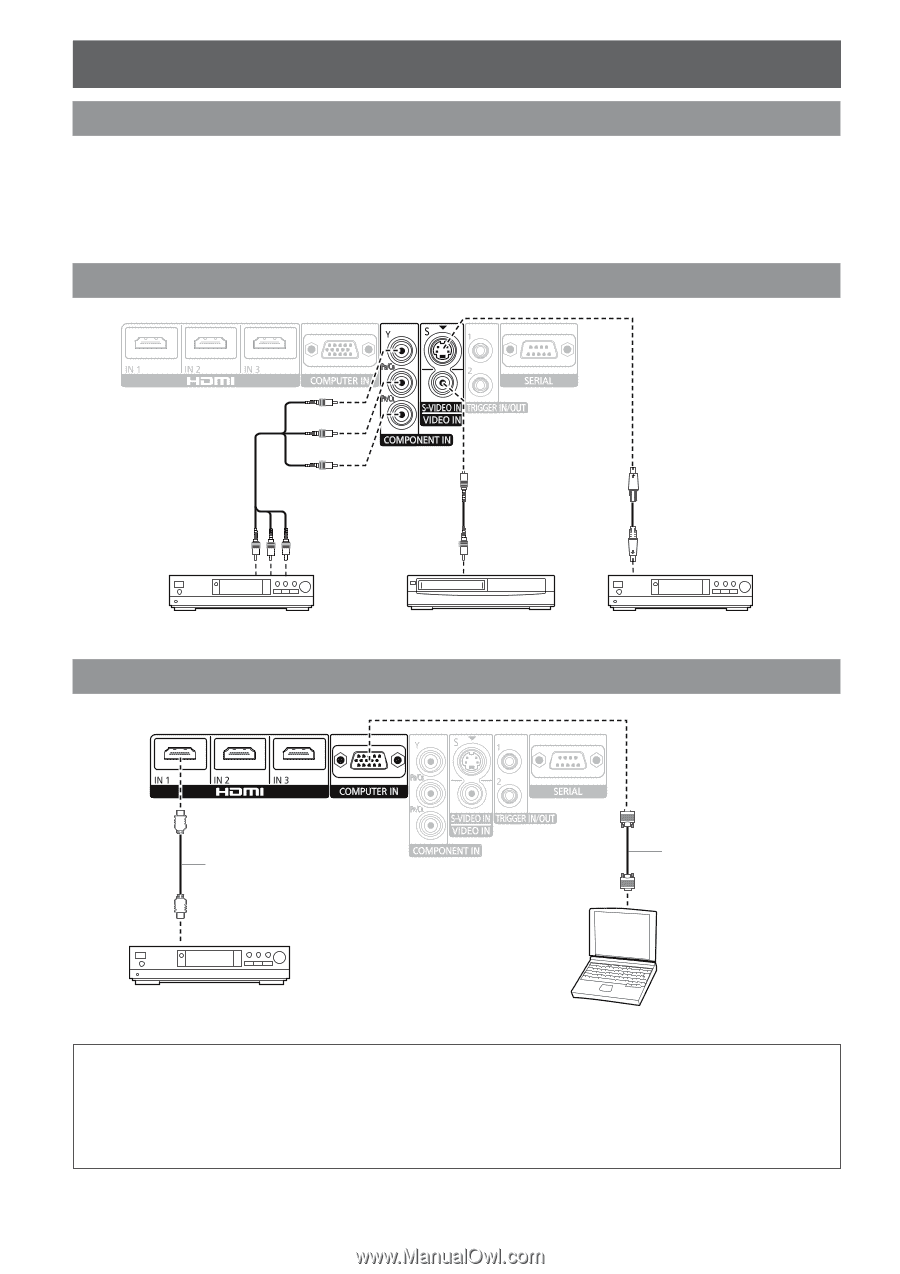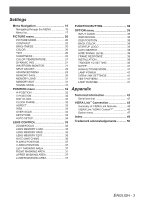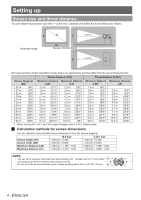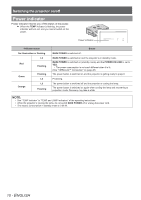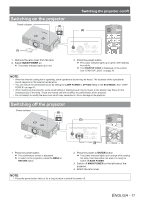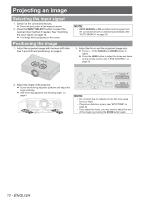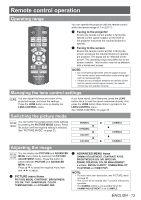Panasonic PTAE4000 Operating Instructions - Page 8
Connections, Before connecting to the projector, Connecting example: COMPONENT IN/S-VIDEO IN/VIDEO
 |
View all Panasonic PTAE4000 manuals
Add to My Manuals
Save this manual to your list of manuals |
Page 8 highlights
CCoonnnecntioencs tions Before connecting to the projector Read and follow the operating and connecting instructions of each peripheral device. The peripheral devices must be turned off. Use cables that match each peripheral device to be connected. Confirm the type of video signals. See "List of compatible signals" in "Technical Information" of the operating instructions. Audio cables must be connected from each peripheral device directly to the audio reproduction system. Connecting example: COMPONENT IN/S-VIDEO IN/VIDEO IN To COMPONENT video output To VIDEO output To S-VIDEO output DVD player Video player DVD player Connecting example: HDMI IN/COMPUTER IN HDMI cable (Commercial item) To HDMI output RGB signal cable (Commercial item) Blu-ray player Computer NOTE: •• Make sure the HDMI cable is adapted to your HDMI device for proper performance. •• A compatible cable is required for an HDMI 1 080p signal. •• It is possible to connect with DVI devices via a HDMI/DVI conversion adapter, but some equipment may not project the image properly or other problems could be encountered. •• Please tighten securely, fixing the screws on the connectors (D-SUB 15-pin) of the RGB signal cable. •• For more information about the serial terminals, see "Serial terminal" on page 42. 8 - ENGLISH