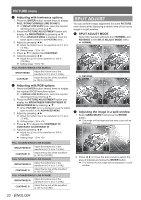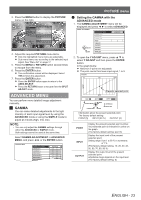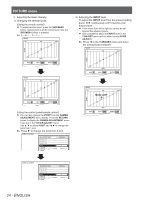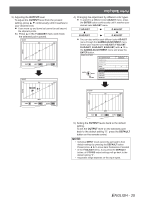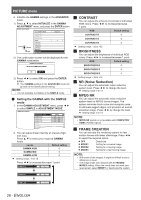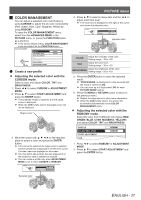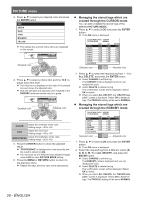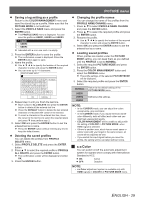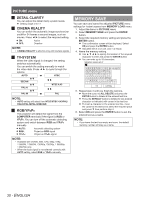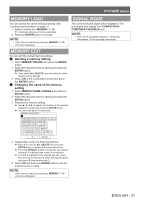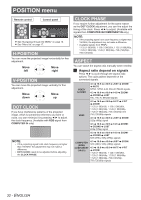Panasonic PTAE4000 Operating Instructions - Page 27
JCOLOR MANAGEMENT, Create a new profile
 |
View all Panasonic PTAE4000 manuals
Add to My Manuals
Save this manual to your list of manuals |
Page 27 highlights
JJ COLOR MANAGEMENT You can adjust a selected color individually by using CURSOR or adjust the six color components (Red, Green, Blue, Cyan, Magenta, Yellow) by using RGBCMY. To open the COLOR MANAGEMENT menu, select from the ADVANCED MENU in the PICTURE menu, or press the FUNCTION button as a shortcut. In the factory default setting, COLOR MANAGEMENT is set as a default for the FUNCTION button. COLOR MANAGEMENT SELECT RETURN PROFILE ADJUSTMENT MODE START ADJUSTMENT LOG PROFILE SAVE PROFILE DELETE PROFILE NAME CHANGE NORMAL CURSOR QQ Create a new profile Adjusting the selected color with the CURSOR mode. Select a color and adjust COLOR, TINT and BRIGHTNESS. 111 Press ◄ ► to select CURSOR in ADJUSTMENT MODE. 222 Press ▲ ▼ to select START ADJUSTMENT and press the ENTER button. The projected image is captured, and the target cursor is displayed. When the LOG is fully stored, the target cursor will not be displayed. Target cursor 333 Move the cursor with to the required place to select a color and press the ENTER button. The color at the center of the target cursor is sampled and the sample box is displayed in the left of the cursor. The menu items are displayed on the screen. You may fail to adjust when the very edge point of the projection area is selected as sample. You can create a profile only when ADJUSTMENT MODE is set to either CURSOR or RGBCMY. CURSOR ENTER DEFAULT SELECT RETURN COLOR TINT BRIGHTNESS 0- + 0- + 0- + PICTURE menu 444 Press ▲ ▼ to select a menu item and the ◄ ► to adjust each item level. The result box is displayed on the right of the cursor and shows the adjusted color. CURSOR ENTER DEFAULT SELECT RETURN COLOR TINT BRIGHTNESS +10 - + +10 - + +10 - + Adjusted color COLOR Adjust the vividness of the color. Setting range: −30 to +30 TINT Adjust the color tone. Setting range: −30 to +30 BRIGHTNESS Adjust the brightness of the color. Setting range: −20 to +20 555 Press the ENTER button to store the adjusted result. "PROCESSING" is displayed for a few seconds and the result is stored in LOG. You can store up to 8 logs under LOG for each PICTURE MODE setting. 666 Press the MENU or RETURN button to return to the previous menu. Repeat the steps above to store more adjustment. When the LOG is fully stored, the screen will be switched automatically to the COLOR MANAGEMENT menu. Adjusting the selected color with the RGBCMY mode. Select the color from 6 different color types (RED, GREEN, BLUE, CYAN, MAGENTA, YELLOW) and adjust COLOR, TINT and BRIGHTNESS. PROFILE ADJUSTMENT MODE START ADJUSTMENT LOG NORMAL RGBCMY 111 Press ◄ ► to select RGBCMY in ADJUSTMENT MODE. 222 Press ▲ ▼ to select START ADJUSTMENT and press the ENTER button. Sampled color ENGLISH - 27