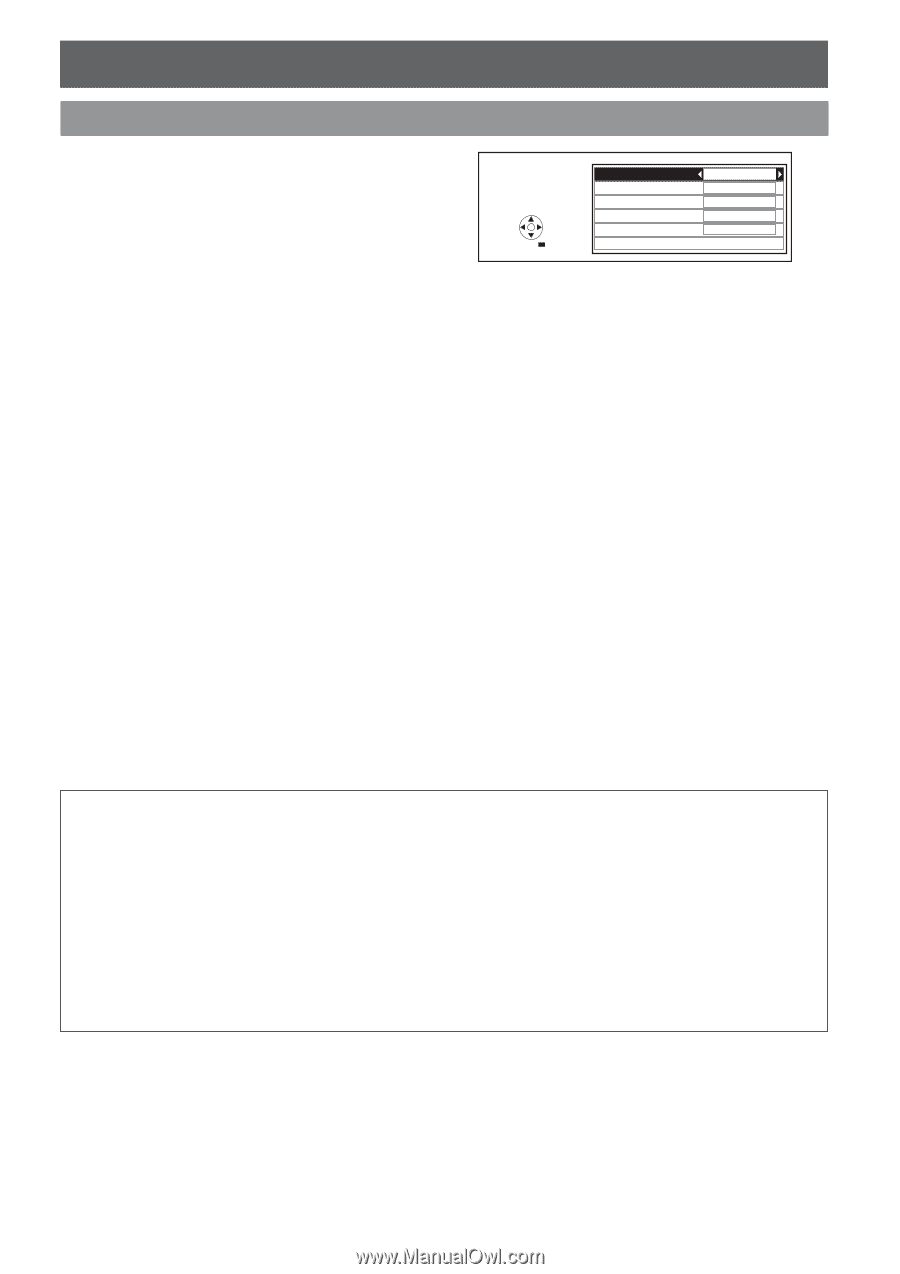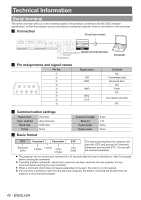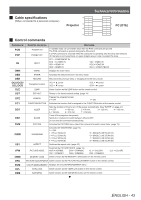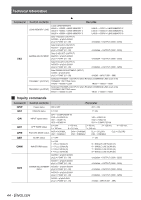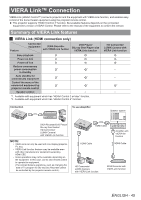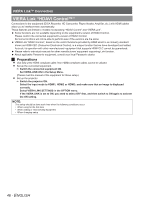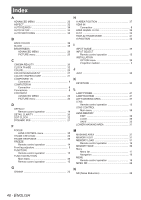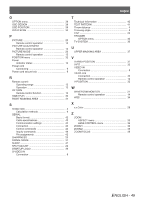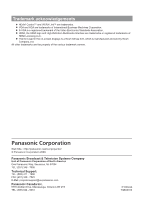Panasonic PTAE4000 Operating Instructions - Page 47
Option menu, Available Features
 |
View all Panasonic PTAE4000 manuals
Add to My Manuals
Save this manual to your list of manuals |
Page 47 highlights
VIERA Link™ Connection Option menu Select VIERA LINK SETTINGS in the OPTION menu for the VIERA LINK settings. VIERA LINK SETTINGS SELECT RETURN VIERA LINK ON POWER ON LINK NO POWER OFF LINK YES STAND-BY POWER SAVE NO AUTO POWER STAND-BY NO VERSION : HDAVI Control 4 JJ Available Features QQ Easy playback Automatic Input Switching - When the connected equipment is operated, input mode is switched automatically. QQ POWER ON LINK Set POWER ON LINK "YES" in the Setup Menu to use this function. When the connected equipment is turned ON, the projector which has been linked with the connected equipment is automatically turned ON. QQ POWER OFF LINK Set POWER OFF LINK "YES" in the Setup Menu to use this function. When the projector is turned OFF and it is in standby mode, the connected equipment is also automatically set to Standby. This function will work even if the projector enters standby mode automatically by SLEEP function. QQ Reduce unnecessary power consumption in standby (STAND-BY POWER SAVE) Set STAND-BY POWER SAVE "YES" in the Setup Menu to use this function. The power consumption in standby mode of the connected equipment is lowered in synchronization when the projector is turned OFF to reduce power consumption. This function will work when POWER OFF LINK is set to YES. QQ Auto standby for unnecessary equipment (AUTO POWER STAND-BY) Set AUTO POWER STAND-BY "YES (WITH REMINDER)" or "YES (NO REMINDER)" in the Setup Menu to use this function. When the projector is ON, non-input selected connected equipment goes into standby mode automatically to reduce the power consumption. If you select YES (WITH REMINDER), the on screen message will be displayed to be noticed before this function is activated. NOTE: POWER ON LINK •• Depending on the connected equipment, the projector might automatically turn ON when some functions of the connected equipment are performed. (Only when the projector is in standby mode.) •• Due to the projector's characteristics, warm up time is needed before starting the projection, so please be aware that the movie might have already started by the time the projector is fully lit. POWER OFF LINK •• Depending on the condition of the connected equipment, such as during recording, not all power of the connected equipment will be switched off. STAND-BY POWER SAVE •• Depending on the connected equipment, when the projector is turned on, even if the power consumption setting of the connected equipment is set to the eco-standby mode, it's power consumption is increased so it can startup faster. AUTO POWER STAND-BY •• This function may not work properly depending on the connected equipment. If required, set to NO. ENGLISH - 47